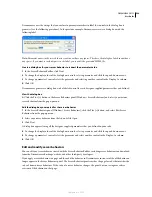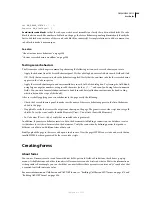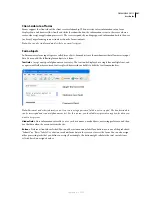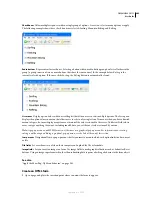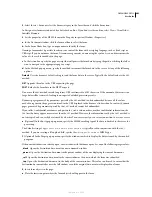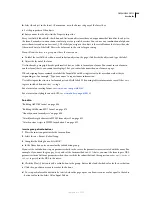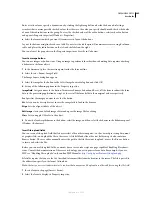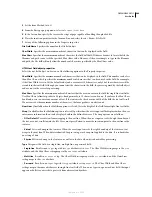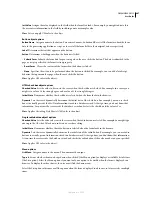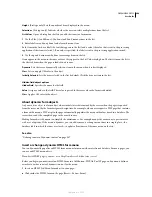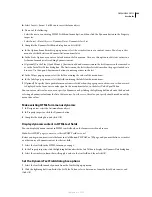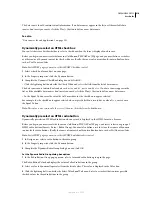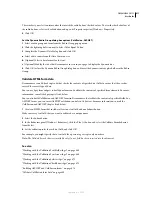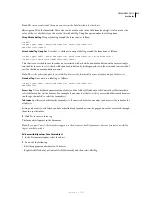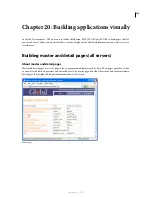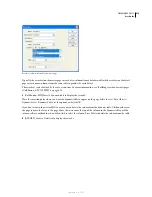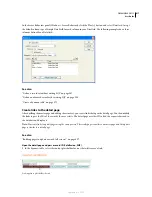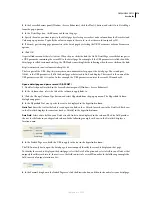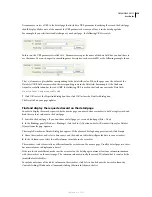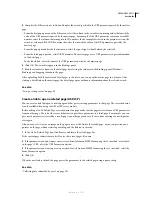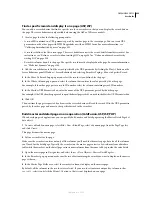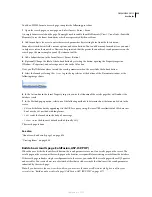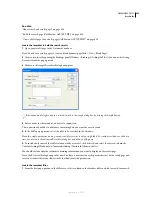DREAMWEAVER CS3
User Guide
611
The recordset you select contains values that match the radio buttons’ checked values. To view the checked values of
the radio buttons, select each radio button and open its Property inspector (Window > Properties).
4
Click OK.
Set the Dynamic Radio Group dialog box options (ColdFusion, ASP.NET)
1
Select a radio group and form from the Radio Group pop-up menu.
2
Click the lightning bolt icon next to Select Value Equal To box.
3
Complete the Dynamic Data dialog box, and click OK.
a
Select a data source from the list of data sources.
b
(Optional) Select a data format for the text.
c
(Optional) Modify the code that Dreamweaver inserts in your page to display the dynamic text.
4
Click OK to close the Dynamic Radio Group dialog box, and insert the dynamic content placeholder in the Radio
Group.
Validate HTML form data
Dreamweaver can add JavaScript code that checks the contents of specified text fields to ensure that the user has
entered the correct type of data.
You can use Spry form widgets to build your forms and validate the contents of specified form elements. For more
information, consult the Spry topics listed below.
You can also build ColdFusion and ASP.NET forms in Dreamweaver that validate the contents of specified fields. For
ASP.NET forms, you can insert ASP.NET validation controls in Code view. For more information, consult the
ColdFusion and ASP.NET chapter listed below.
1
Create an HTML form that includes at least one text field and one Submit button.
Make sure every text field that you want to validate has a unique name.
2
Select the Submit button.
3
In the Behaviors panel (Window > Behaviors), click the Plus (+) button and select the Validate Form behavior
from the list.
4
Set the validation rules for each text field, and click OK.
For example, you might specify that a text field for a person’s age accepts only numbers.
Note:
The Validate Form behavior is available only if a text field has been inserted into the document.
See also
“Working with the Validation Text Field widget” on page 464
“Working with the Validation Text Area widget” on page 469
“Working with the Validation Select widget” on page 472
“Working with the Validation Checkbox widget” on page 475
“Building ASP.NET and ColdFusion forms” on page 674
“Validate ColdFusion form data” on page 685
September 4, 2007