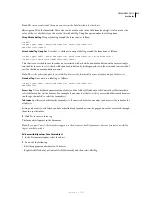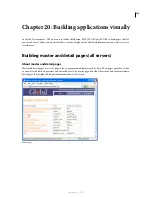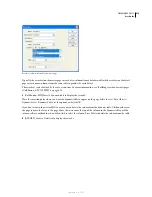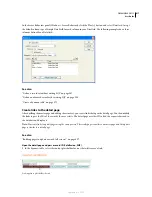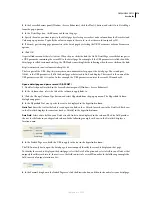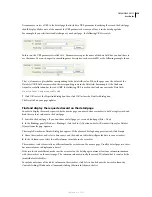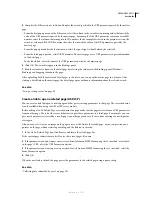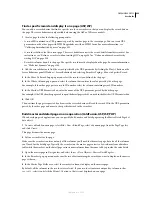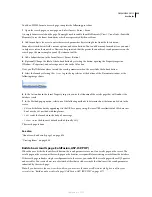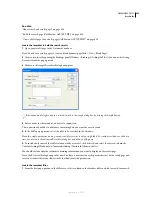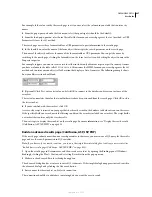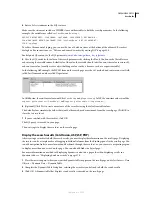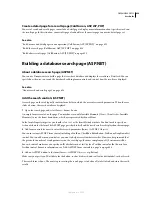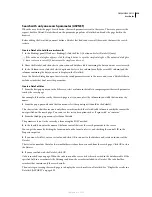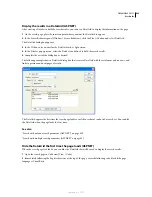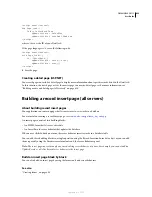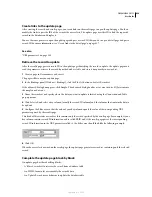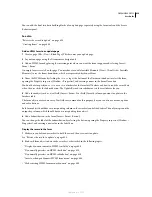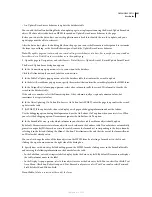DREAMWEAVER CS3
User Guide
626
See also
“About search and results pages” on page 624
“Build the search page (ColdFusion, ASP, JSP, PHP)” on page 624
“Create a detail page for a results page (ColdFusion, ASP, JSP, PHP)” on page 629
Create the recordset to hold the search results
1
Open your results page in the Document window.
If you don’t have a results page yet, create a blank dynamic page (File > New > Blank Page).
2
Create a recordset by opening the Bindings panel (Window > Bindings), clicking the Plus (+) button, and selecting
Recordset from the pop-up menu.
3
Make sure the simple Recordset dialog box appears.
If the advanced dialog box appears instead, switch to the simple dialog box by clicking the Simple button.
4
Enter a name for the recordset, and select a connection.
The connection should be to a database containing data you want the user to search.
5
In the Table pop-up menu, select the table to be searched in the database.
Note:
In a single-parameter search, you can search for records in only a single table. To search more than one table at a
time, you must use the advanced Recordset dialog box and define a SQL query.
6
To include only some of the table’s columns in the recordset, click Selected and select the desired columns by
Control-clicking (Windows) or Command-clicking (Macintosh) them in the list.
You should include only the columns containing information you want to display on the results page.
Leave the Recordset dialog box open for now. You’ll use it next to retrieve the parameters sent by the search page and
create a recordset filter to exclude records that don’t meet the parameters.
Create the recordset filter
1
From the first pop-up menu in the Filter area, select a column in the database table in which to search for a match.
September 4, 2007