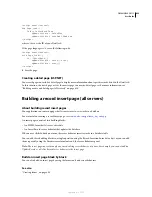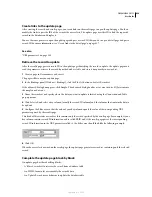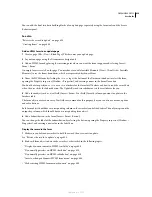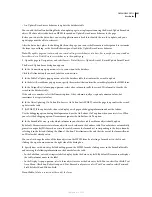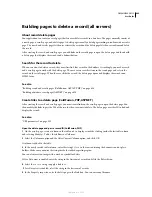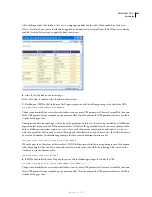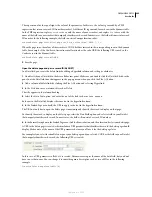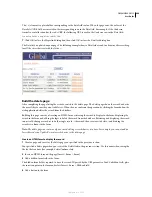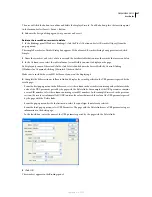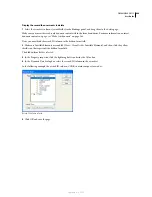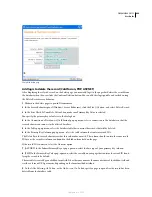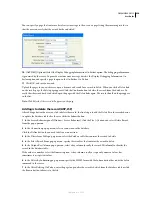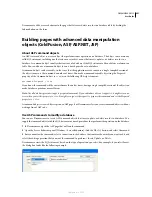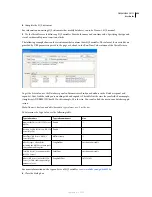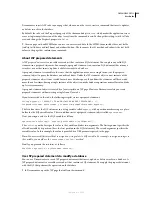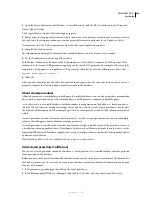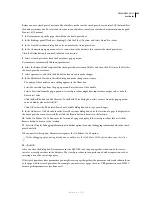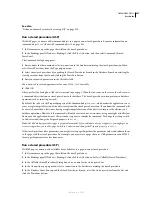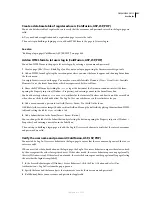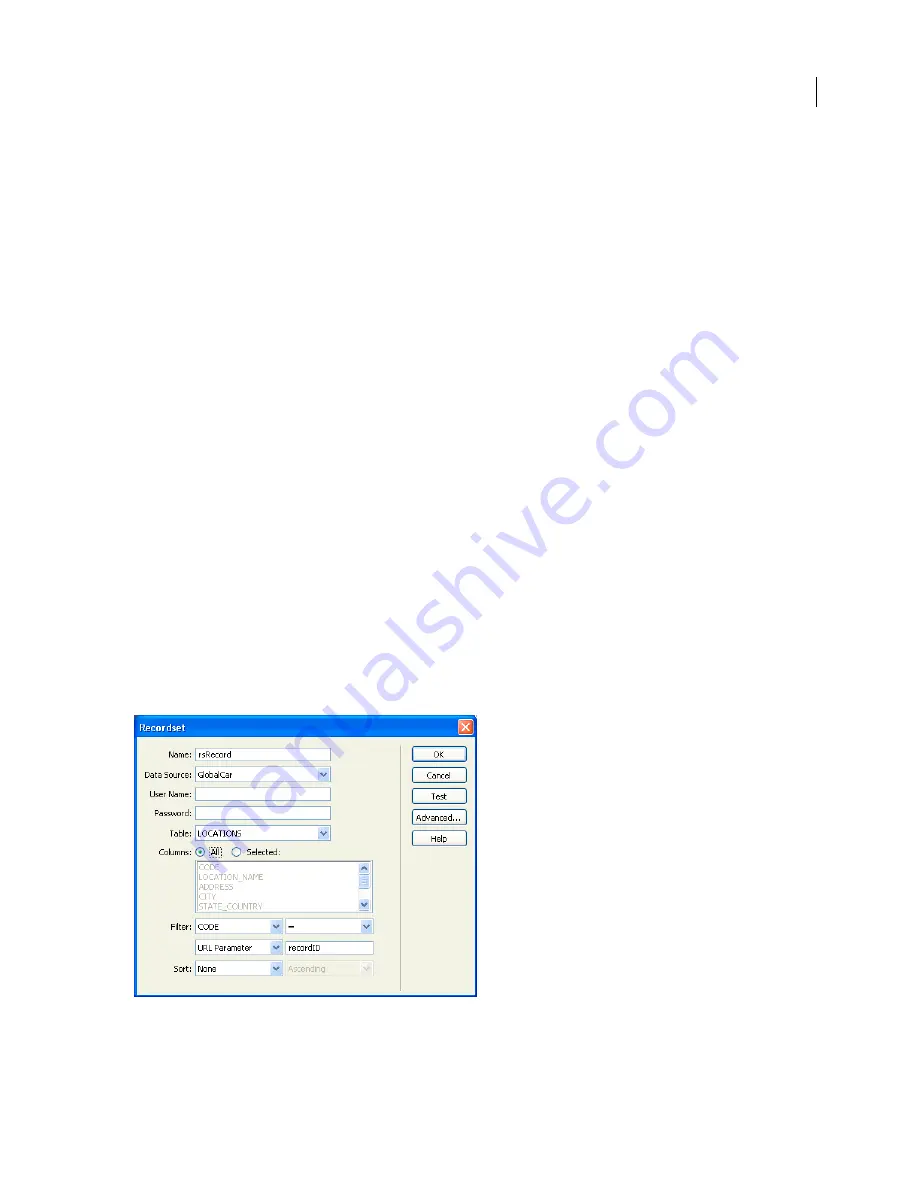
DREAMWEAVER CS3
User Guide
647
The user will click the button to confirm and delete the displayed record. To add a button, place the insertion point
in the form and select Insert > Form > Button.
5
Enhance the design of the page any way you want and save it.
Retrieve the record the user wants to delete
1
In the Bindings panel (Window > Bindings), click the Plus (+) button and select Recordset (Query) from the
pop-up menu.
The simple Recordset or DataSet dialog box appears. If the advanced Recordset dialog box appears instead, click
Simple.
2
Name the recordset, and select a data source and the database table that contains the records that users can delete.
3
In the Columns area, select the table columns (record fields) you want to display on the page.
To display only some of the record’s fields, click Selected and choose the desired fields by Control-clicking
(Windows) or Command-clicking (Macintosh) them in the list.
Make sure to include the record ID field even if you won't be displaying it.
4
Complete the Filter section as follows to find and display the record specified in the URL parameter passed by the
results page:
•
From the first pop-up menu in the Filter area, select the column in the recordset containing values that match the
value of the URL parameter passed by the page with the Delete links. For example, if the URL parameter contains
a record ID number, select the column containing record ID numbers. In the example discussed in the previous
section, the recordset column called CODE contains the values that match the value of the URL parameter passed
by the page with the Delete links.
•
From the pop-up menu beside the first menu, select the equal sign, if not already selected.
•
From the third pop-up menu, select URL Parameter. The page with the Delete links uses a URL parameter to pass
information to the delete page.
•
In the fourth box, enter the name of the URL parameter passed by the page with the Delete links.
5
Click OK.
The recordset appears in the Bindings panel.
September 4, 2007