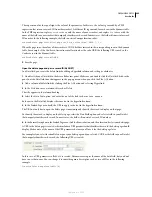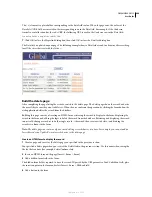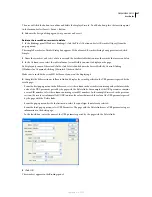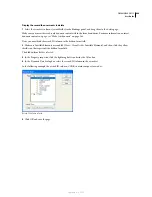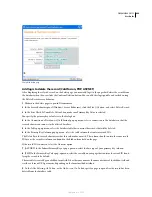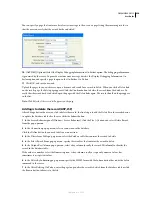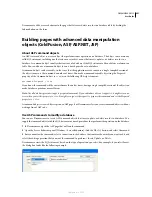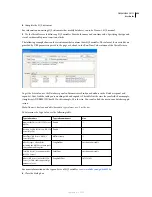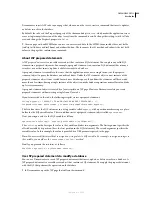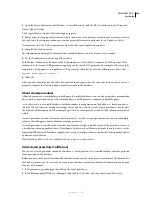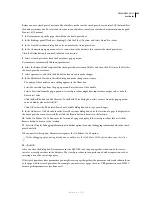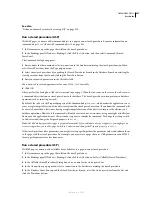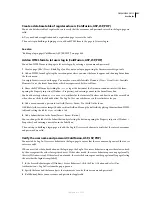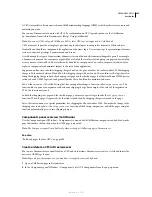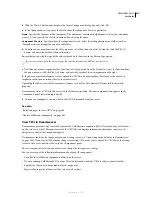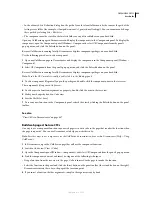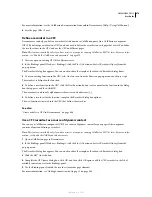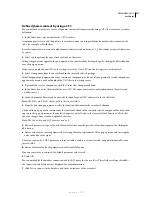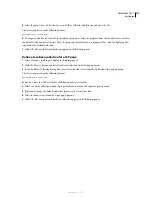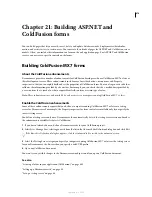DREAMWEAVER CS3
User Guide
659
•
If you want to set a common password for all users of the site, configure your database application (Microsoft
Access, Microsoft SQL Server, Oracle, and so on) to enter the password in each new user record by default. In most
database applications, you can set a column to a default value each time a new record is created. Set the default
value to the password.
•
You can also use the database table to store other useful information about the user.
The next step in creating a registration page is to add an HTML form to the registration page to let users choose a
user name and password (if applicable).
See also
“Store access privileges in the user database (ColdFusion, ASP, JSP, PHP)” on page 664
Add an HTML form for selecting a user name and password (ColdFusion, ASP, JSP, PHP)
You add an HTML form to the registration page to let users select a user name and password (if applicable).
1
Create a page (File > New > Blank Page) and lay out your registration page using the Dreamweaver design tools.
2
Add an HTML form by placing the insertion point where you want the form to appear and selecting Form from
the Insert menu.
An empty form is created on the page. You may have to enable Invisible Elements (View > Visual Aids > Invisible
Elements) to see the form’s boundaries, which are represented by thin red lines.
3
Name the HTML form by clicking the
<form>
tag at the bottom of the Document window to select the form,
opening the Property inspector (Window > Properties), and entering a name in the Form Name box.
You don’t have to specify an
action
or
method
attribute for the form to tell it where and how to send the record data
when the user clicks the Submit button. The Insert Record server behavior sets these attributes for you.
4
Add text fields (Insert > Form > Text Field) to let the user enter a user name and password.
The form can also have more form objects to record other personal data.
You should add labels (either as text or images) beside each form object to tell users what they are. You should also
line up the form objects by placing them inside an HTML table. For more information on form objects, see “Creating
forms” on page 600.
5
Add a Submit button to the form (Insert > Form > Button).
You can change the label of the Submit button by selecting the button, opening the Property inspector (Window >
Properties), and entering a new value in the Value box.
The next step in creating a registration page is to add the Insert Record server behavior to insert records in the table
of users in the database.
Update the database table of users (ColdFusion, ASP, JSP, PHP)
You must add an Insert Record server behavior to the registration page to update the table of users in the database.
1
In the Server Behaviors panel (Window > Server Behaviors), click the Plus (+) button and select Insert Record
from the pop-up menu.
The Insert Record dialog box appears.
2
Complete the dialog box, making sure to specify the table of users in the database into which the user data will be
inserted. Click OK.
September 4, 2007