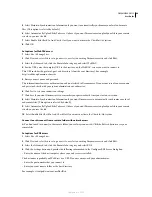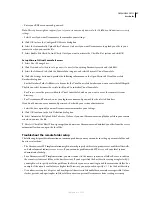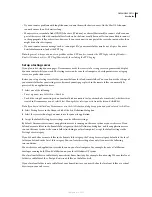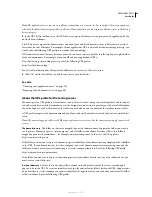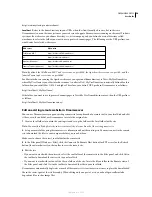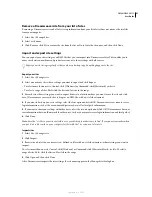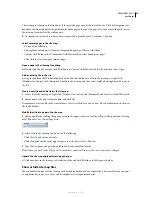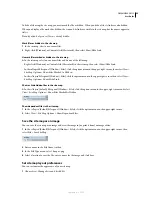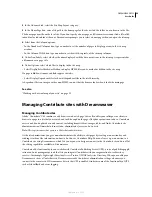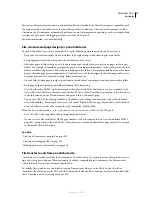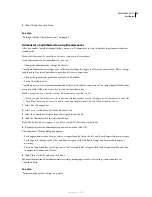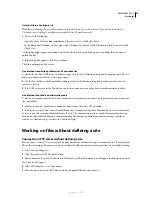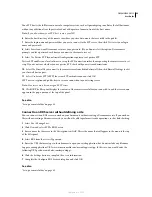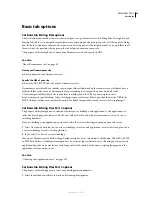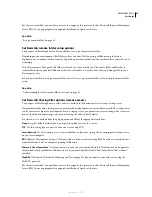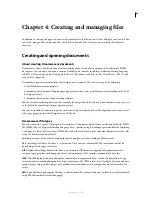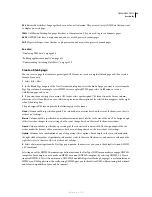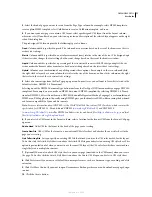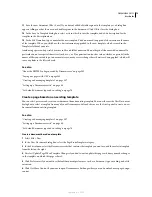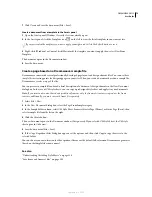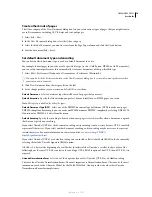DREAMWEAVER CS3
User Guide
60
9
Click OK and then click Done.
See also
“Rolling back files (Contribute users)” on page 99
Administer a Contribute site using Dreamweaver
After you enable Contribute compatibility, you can use Dreamweaver to start Contribute to perform site adminis-
tration tasks.
Note:
Contribute must be installed on the same computer as Dreamweaver.
As an administrator of a Contribute site, you can:
•
Change the administrative settings for the site.
Contribute administrative settings are a collection of settings that apply to all users of your website. These settings
enable you to fine-tune Contribute to provide a better user experience.
•
Change the permissions granted to user roles in Contribute.
•
Set up Contribute users.
Contribute users need certain information about the site to be able to connect to it. You can package all of this infor-
mation in a file called a
connection key
to send to Contribute users.
Note:
A connection key is not the same as a Dreamweaver exported site file.
Before you give Contribute users the connection information they need to edit pages, use Dreamweaver to create the
basic folder hierarchy for your site, and to create any templates and CSS style sheets needed for the site.
1
Select Site > Manage Sites.
2
Select a site, click Edit, and click the Advanced tab.
3
Select the Contribute category from the category list on the left.
4
Click the Administer Site in Contribute button.
Note:
This button does not appear if you have not enabled Contribute compatibility.
5
If prompted, enter the administrator password, and then click OK.
The Administer Website dialog box appears.
•
To change administrative settings, select a category from the list on the left, and then change settings as necessary.
•
To change role settings, in the Users and Roles category, click Edit Role Settings, and then make changes as
necessary.
•
To send a connection key to set up users, in the Users and Roles category, click Send Connection Key, and then
complete the Connection Wizard.
6
Click Close, click OK, and then click Done.
For more information about administrative settings, managing user roles, or creating a connection key, see
Contribute Help.
See also
“Import and export site settings” on page 51
September 4, 2007