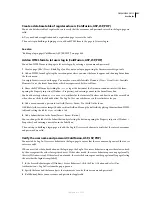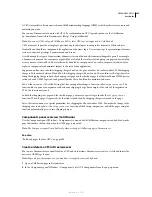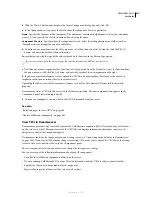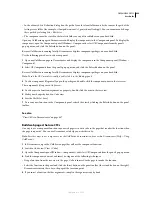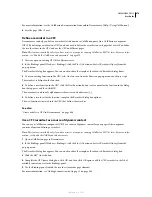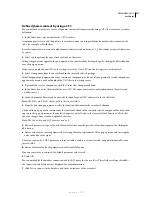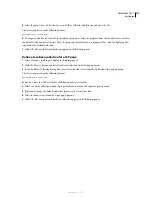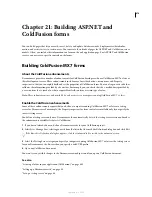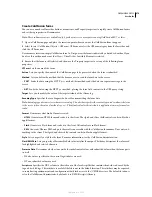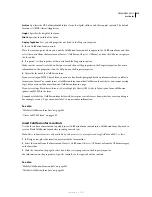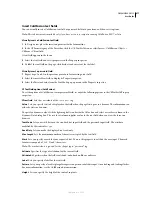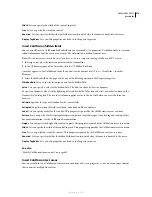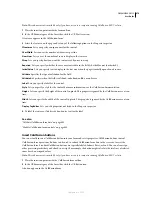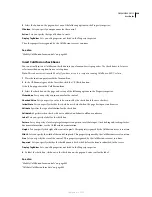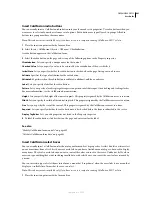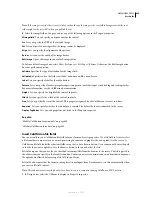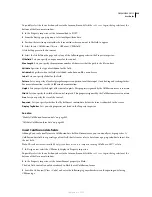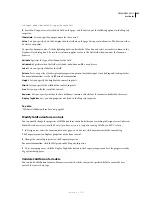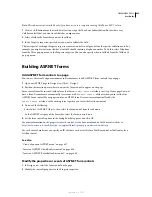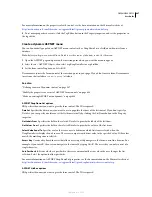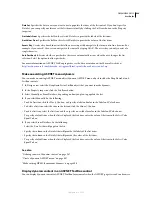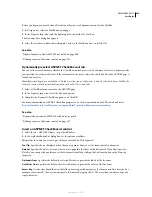DREAMWEAVER CS3
User Guide
675
Create ColdFusion forms
You can use a number of Insert bar buttons, menu items, and Property inspectors to rapidly create ColdFusion forms
and set their properties in Dreamweaver.
Note:
These enhancements are available only if you have access to a computer running ColdFusion MX 7 or later.
1
Open a ColdFusion page and place the insertion point where you want the ColdFusion form to appear.
2
Select Insert > ColdFusion Objects > CFForm > CFForm, or select the CFForm category from the Insert bar and
click the CF Form icon.
Dreamweaver inserts an empty ColdFusion form. In Design view, the form is indicated by a dotted red outline. If you
don’t see this outline, make sure that View > Visual Aids > Invisible Elements is selected.
3
Ensure that the form is still selected, and then use the Property inspector to set any of the following form
properties.
CFForm
Sets the name of the form.
Action
Lets you specify the name of the ColdFusion page to be processed when the form is submitted.
Method
Lets you define the method that the browser uses to send the form data to the server:
•
P
O
ST
Sends the data using the HTTP
post
method; this method sends the data in a separate message to the
server.
•
GET
Sends the data using the HTTP
get
method, placing the form field contents in the URL query string.
Target
Lets you to modify the value of the target attribute of the cfform tag.
Encoding Type
Specifies the encoding method used for transmitting the form data.
Note:
Encoding type does not refer to character encoding. This attribute specifies the content type used to submit the form
to the server (when the value of method is
post)
. The default value for this attribute is application/x-www-form-urlen-
coded.
Format
Determines what kind of form is created:
•
HTML
Generates an HTML form and sends it to the client. The cfgrid and cftree child controls can be in Flash or
applet format.
•
Flash
Generates a Flash form and sends it to the client. All controls are in Flash format.
•
XML
Generates XForms XML and puts the results in a variable with the ColdFusion form name. Does not send
anything to the client. The cfgrid and cftree child controls can be in Flash or applet format.
Style
Lets you specify a style for the form. For more information, see the ColdFusion documentation.
Flash/XML Skin
Lets you specify a Macromedia halo color to stylize the output. The theme determines the color used
for highlighted and selected elements.
Preserve Data
Determines whether to override the initial control values with submitted values when the form posts
to itself.
•
If False, values specified in the control tag attributes are used.
•
If True, submitted values are used.
Scripts src
Specifies the URL, relative to the web root, of the JavaScript file that contains client-side code used by the
tag and its child tags. This attribute is useful if the file is not in the default location. This attribute may be required
in some hosting environments and configurations that block access to the /CFIDE directory. The default location is
set in the ColdFusion Administrator; by default, it is /CFIDE/scripts/cfform.js.
September 4, 2007