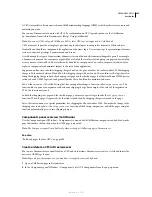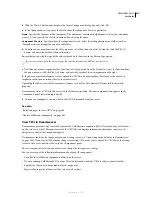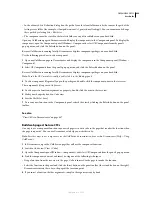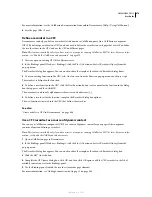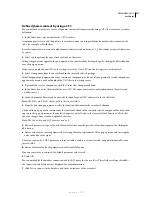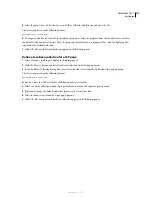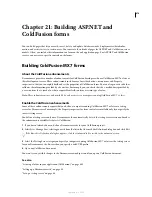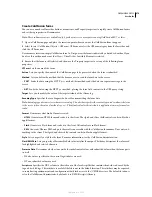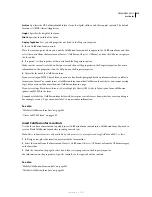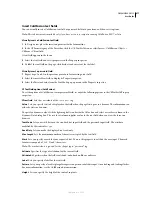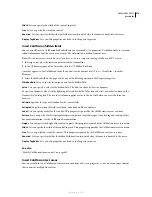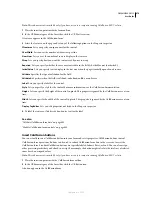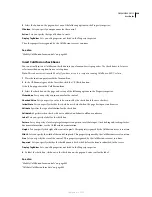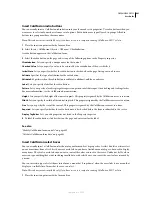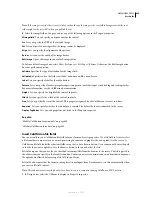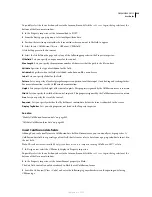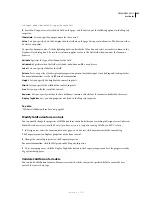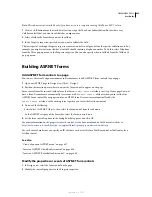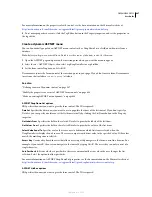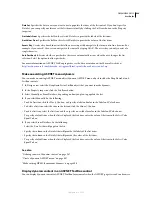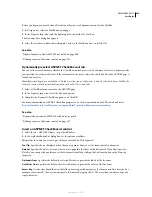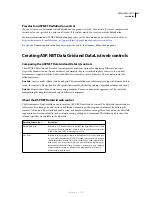DREAMWEAVER CS3
User Guide
676
Archive
Specifies the URL of downloadable Java classes for cfgrid, cfslider, and cftree applet controls. The default
location is /CFIDE/classes/cfapplets.jar.
Height
Specifies the height of the form.
Width
Specifies the width of the form.
Display Tag Editor
Lets you edit properties not listed in the Property inspector.
4
Insert ColdFusion form controls.
Place the insertion point where you want the ColdFusion form control to appear in the ColdFusion form, and then
select the control from the Insert menu (Insert > ColdFusion Objects > CFForm), or from the CFForm category in
the Insert bar.
5
If required, set the properties of the control with the Property inspector.
Make sure the control is selected in Design view and then set the properties in the Property inspector. For more
information on the properties, click the Help icon in the Property inspector.
6
Adjust the layout of the ColdFusion form.
If you’re creating an HTML-based form, you can use line breaks, paragraph breaks, preformatted text, or tables to
format your forms. You cannot insert a ColdFusion form in another ColdFusion form (that is, you cannot overlap
tags), but you can include more than one ColdFusion form in a page.
If you’re creating a Flash-based form, use Cascading Style Sheets (CSS) styles to lay out your form. ColdFusion
ignores any HTML in the form.
Remember to label the ColdFusion form fields with descriptive text to let users know what they are responding to.
For example, create a “Type your name label” to request name information.
See also
“Validate ColdFusion form data” on page 685
“Create an HTML form” on page 602
Insert ColdFusion form controls
Use the Insert bar or Insert menu to quickly insert ColdFusion form controls into a ColdFusion form. You need to
create a blank ColdFusion form before inserting controls in it.
Note:
These enhancements are only available if you have access to a computer running ColdFusion MX 7 or later.
1
In Design view, place the insertion point inside the form outline.
2
Select the control from the Insert menu (Insert > ColdFusion Objects > CFForm), or from the CFForm category
in the Insert bar.
3
Click the control on the page to select it and then set its properties in the Property inspector.
For information on the properties of specific controls, see the topics about the controls.
See also
“Modify ColdFusion form controls” on page 685
“Validate ColdFusion form data” on page 685
September 4, 2007