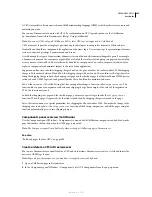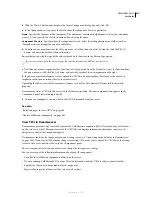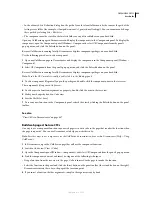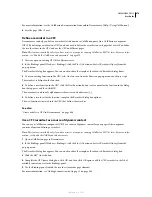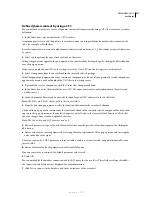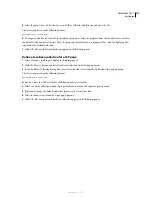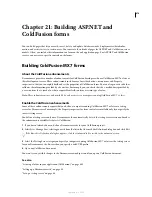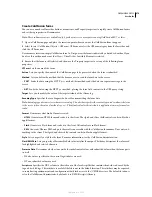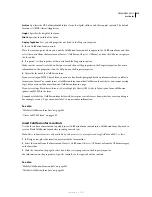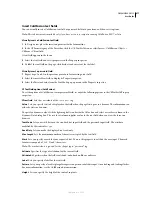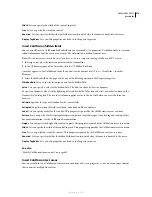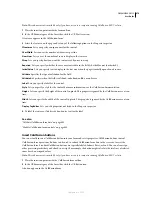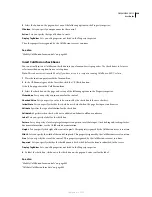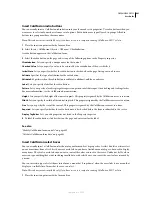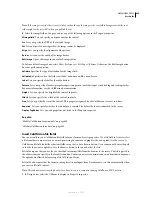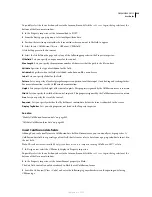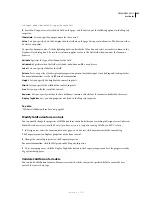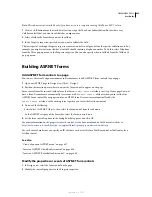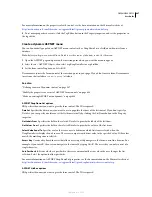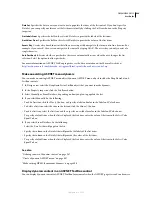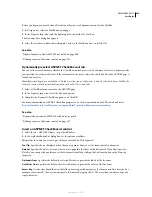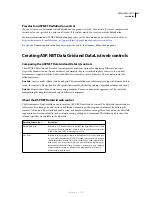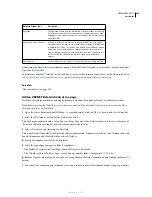DREAMWEAVER CS3
User Guide
677
Insert ColdFusion text fields
You can visually insert a ColdFusion text field or password field into your form, and then set its options.
Note:
This enhancement is available only if you have access to a computer running ColdFusion MX 7 or later.
Visually insert a ColdFusion text field
1
In Design view, place the insertion point inside the form outline.
2
In the CFForm category of the Insert bar, click the CF Text Field icon or select Insert > ColdFusion Objects >
CFForm > CFtextfield.
A text field appears in the form.
3
Select the text field and set its properties in the Property inspector.
4
To label the text field on the page, click beside it and enter text for the label.
Visually insert a password field
1
Repeat steps 1 and 2 in the previous procedure for inserting a text field.
2
Select the inserted text field to display its Property inspector.
3
Select the Password value from the Text Mode pop-up menu in the Property inspector.
CFTextField options (ColdFusion)
To set the options of a ColdFusion text or password field, set any of the following options in the CFTextField Property
inspector:
CFtextfield
Sets the
id
attribute of the
<cfinput>
tag.
Value
Lets you specify text to be displayed in the field when the page first opens in a browser. The information can
either be static or dynamic.
To specify a dynamic value, click the lightning bolt icon beside the Value box and select a recordset column in the
Dynamic Data dialog box. The recordset column supplies a value to the text field when you view the form in a
browser.
Text Mode
Lets you switch between the standard text input field and the password input field. The attribute
modified by this control is
type
.
Read
O
nly
Lets you make the displayed text read-only.
Max Length
Sets the maximum number of characters accepted by the text field.
Mask
Lets you specify a mask for your requested text. You use this property to validate the user input. The mask
format is composed of A, 9, X and ? characters.
Note:
The mask attribute is ignored for the cfinput type="password" tag.
Validate
Specifies the type of validation for the current field.
Validate At
Specifies when the field is validated: onSubmit, onBlur or onServer.
Label
Lets you specify a label for the text field.
Pattern
Lets you specify a JavaScript regular expression pattern to validate input. Omit leading and trailing slashes.
For more information, see the ColdFusion documentation.
Height
Lets you specify the height of the control, in pixels.
September 4, 2007