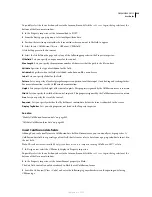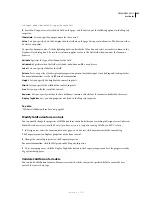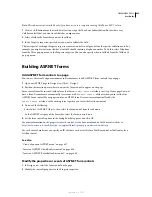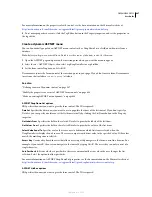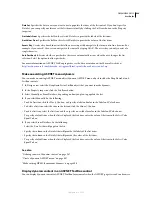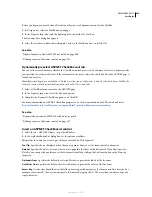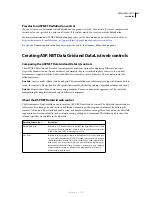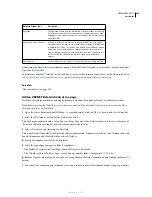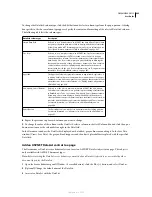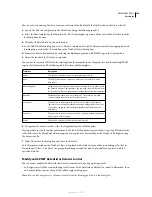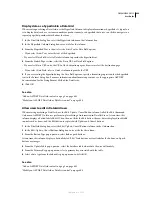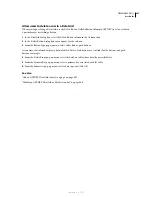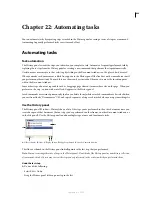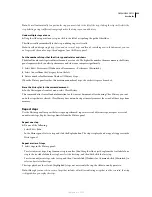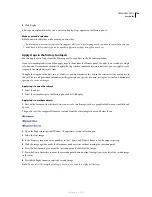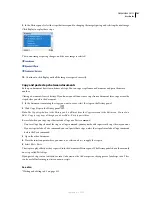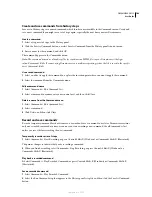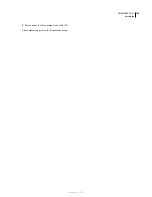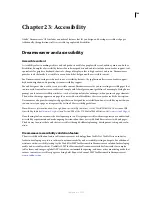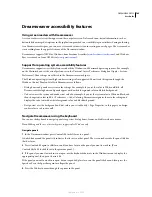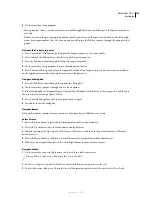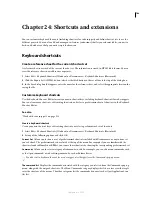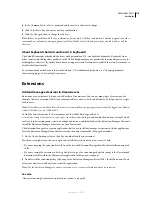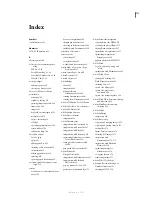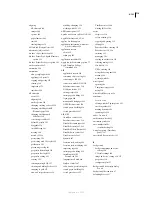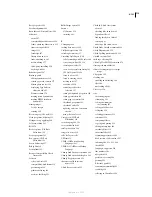698
Chapter 22: Automating tasks
You can automate tasks by repeating steps recorded in the History panel or saving a series of steps as a command.
Automating frequently performed tasks saves time and effort.
Automating tasks
Task automation
The History panel records the steps you take when you complete a task. Automate a frequently performed task by
replaying those steps from the History panel or creating a new command that performs the steps automatically.
Certain mouse movements, such as selecting by clicking in the Document window, can’t be played back or saved.
When you make such a movement, a black line appears in the History panel (the line does not become obvious until
you perform another action). To avoid this, use the arrow keys instead of the mouse to move the insertion point
within the Document window
Some other steps also aren’t repeatable, such as dragging a page element to somewhere else on the page. When you
perform such a step, an icon with a small red
X
appears in the History panel.
Saved commands are retained permanently (unless you delete them), while recorded commands are discarded when
you exit from Adobe® Dreamweaver® CS3, and copied sequences of steps are discarded when you copy something else
Use the History panel
The History panel (Window > History) shows a list of the steps you’ve performed in the active document since you
created or opened that document (but not steps you’ve performed in other frames, in other Document windows, or
in the Site panel). Use the History panel to undo multiple steps at once and to automate tasks.
A.
Slider (thumb)
B.
Steps
C.
Replay button
D.
Copy Steps button
E.
Save As Command button
The slider, or thumb, in the History panel initially points to the last step that you performed.
Note:
You can’t rearrange the order of steps in the History panel. Don’t think of the History panel as an arbitrary collection
of commands; think of it as a way to view the steps you’ve performed, in the order in which you performed them.
Undo the last step
❖
Do one of the following:
•
Select Edit > Undo.
•
Drag the History panel slider up one step in the list.
B
A
C
D E
September 4, 2007