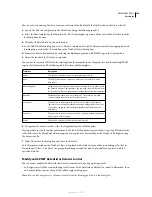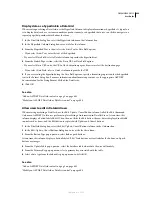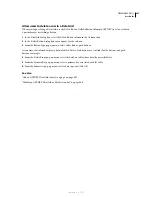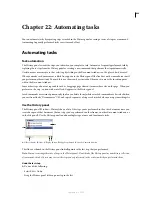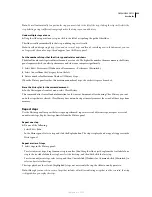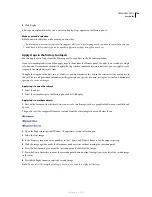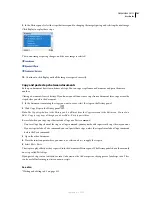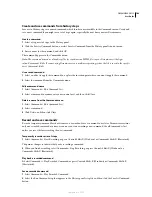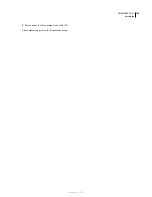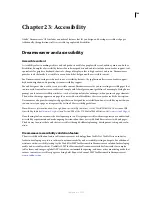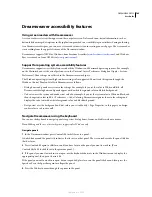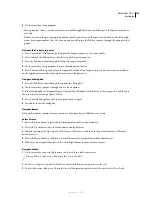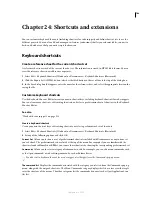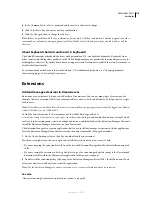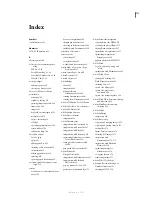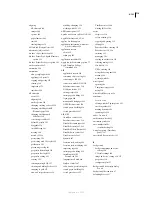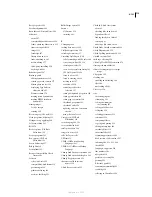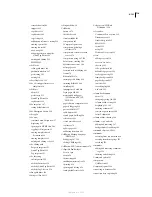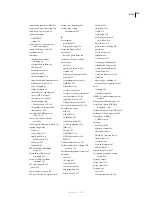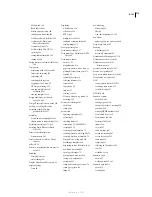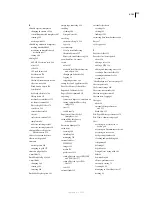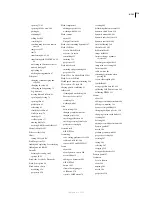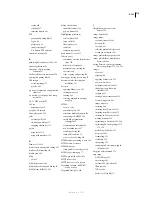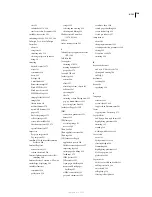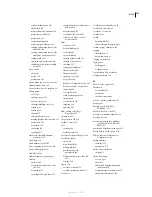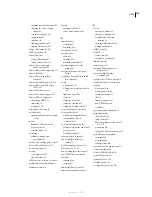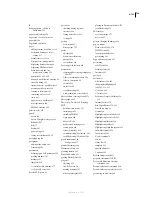708
Chapter 24: Shortcuts and extensions
You can customize keyboard shortcuts (including shortcuts for code snippets) and define shortcut sets to use for
different projects. You can also add and manage new features (extensions) that let you reformat tables, connect to
back-end databases, or help you write scripts for browsers.
Keyboard shortcuts
Create a reference sheet for the current shortcut set
A reference sheet is a record of the current shortcut set. The information is stored in HTML table format. You can
view the reference sheet in a web browser or print it.
1
Select Edit > Keyboard Shortcuts (Windows) or Dreamweaver > Keyboard Shortcuts (Macintosh).
2
Click the Export Set As HTML button, which is the third button in the set of four at the top of the dialog box.
3
In the Save dialog box that appears, enter the name for the reference sheet, and select the appropriate location for
saving the file.
Customize keyboard shortcuts
Use the Keyboard Shortcut Editor to create your own shortcut keys, including keyboard shortcuts for code snippets.
You can also remove shortcuts, edit existing shortcuts, and select a predetermined set of shortcuts in the Keyboard
Shortcut Editor.
See also
“Work with code snippets” on page 315
Create a keyboard shortcut
Create your own shortcut keys, edit existing shortcuts, or select a predetermined set of shortcuts.
1
Select Edit > Keyboard Shortcuts (Windows) or Dreamweaver > Keyboard Shortcuts (Macintosh).
2
Set any of the following options and click OK:
Current Set
Allows you to choose a set of predetermined shortcuts included with Dreamweaver, or any custom set
you’ve defined. The predetermined sets are listed at the top of the menu. For example, if you are familiar with the
shortcuts found in HomeSite or BBEdit, you can use those shortcuts by choosing the corresponding predetermined set.
Commands
Allows you to select a category of commands to edit. For example, you can edit menu commands, such
as the Open command, or code editing commands, such as Balance Braces.
To add or edit a keyboard shortcut for a code snippet, select Snippet from the Commands pop-up menu.
The command list
Displays the commands associated with the category you selected from the Commands pop-up
menu, along with the assigned shortcuts. The Menu Commands category displays this list as a tree view that repli-
cates the structure of the menus. The other categories list the commands by name (such as Quit Application), in a
flat list.
September 4, 2007