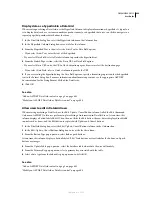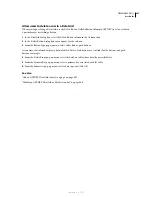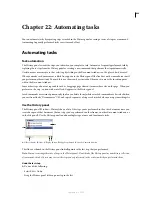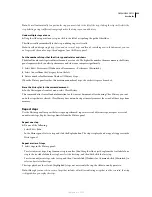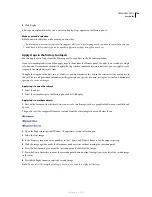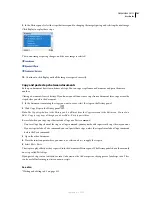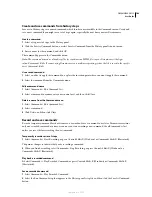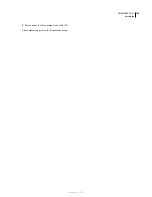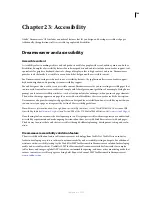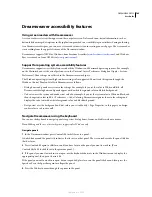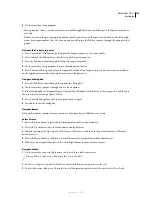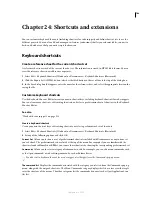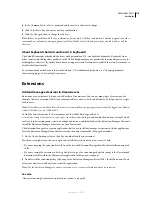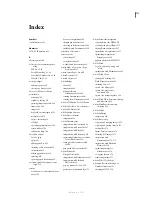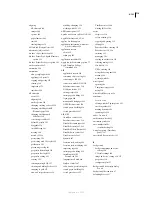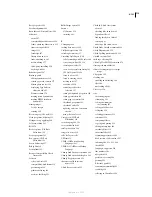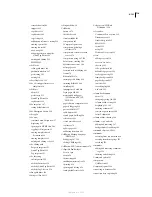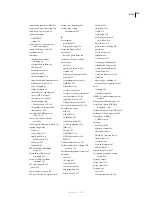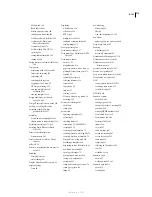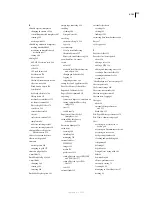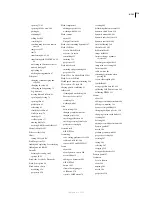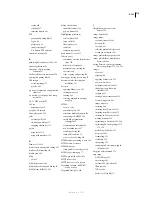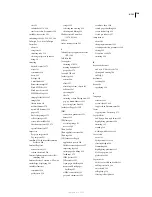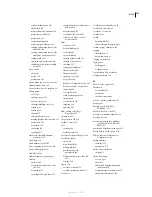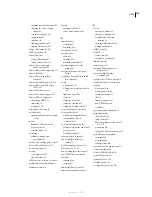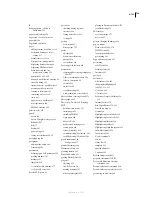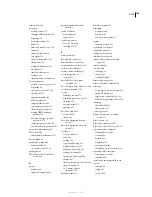DREAMWEAVER CS3
User Guide
709
Shortcuts
Displays all shortcuts assigned to the selected command.
Add Item (+)
Adds a new shortcut to the current command. Click this button to add a new blank line to the
Shortcuts. Enter a new key combination and click Change to add a new keyboard shortcut for this command. You
can assign two different keyboard shortcuts for each command; if there are already two shortcuts assigned to a
command, the Add Item button does nothing.
Remove Item (-)
Removes the selected shortcut from the list of shortcuts.
Press Key
Displays the key combination you enter when you’re adding or changing a shortcut.
Change
Adds the key combination shown in the Press Key to the list of shortcuts, or changes the selected shortcut
to the specified key combination.
Duplicate Set
Duplicates the current set. Give the new set a name; the default name is the current set’s name with
the word
copy
appended.
Rename Set
Renames the current set.
Export as HTML File
Saves the current set in an HTML table format for easy viewing and printing. You can open the
HTML file in your browser and print the shortcuts for easy reference.
Delete Set
Deletes a set. (You cannot delete the active set.)
Remove a shortcut from a command
1
Select Edit > Keyboard Shortcuts (Windows) or Dreamweaver > Keyboard Shortcuts (Macintosh).
2
From the Commands pop-up menu, select a command category.
3
In the Commands list, select a command and then select a shortcut.
4
Click the Remove Item (-) button.
Add a shortcut to a command
1
Select Edit > Keyboard Shortcuts (Windows) or Dreamweaver > Keyboard Shortcuts (Macintosh).
2
From the Commands pop-up menu, select a command category.
3
In the Commands list, select a command.
To add a keyboard shortcut for a code snippet, select Snippet from the Commands pop-up menu.
The shortcuts assigned to the command appear in the Shortcuts.
4
Prepare to add a shortcut by doing one of the following:
•
If there are fewer than two shortcuts already assigned to the command, click the Add Item (+) button. A new blank
line appears in the Shortcuts and the insertion point moves to the Press Key.
•
If there are already two shortcuts assigned to the command, select one of them (that one will be replaced by the
new shortcut). Then click in the Press Key.
5
Press a key combination. The key combination appears in the Press Key.
Note:
If there is a problem with the key combination (for example, if the key combination is already assigned to another
command), an explanatory message appears just below the Shortcuts and you may be unable to add or edit the shortcut.
6
Click Change. The new key combination is assigned to the command.
Edit an existing shortcut
1
Select Edit > Keyboard Shortcuts (Windows) or Dreamweaver > Keyboard Shortcuts (Macintosh).
2
From the Commands pop-up menu, select a command category.
September 4, 2007