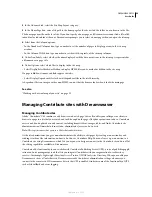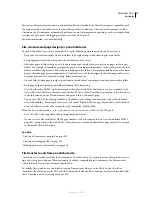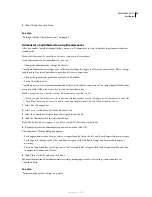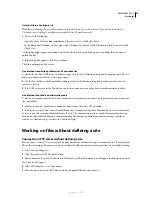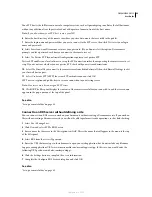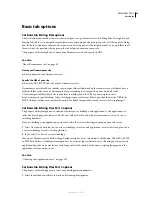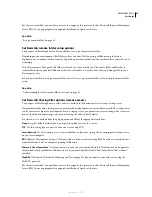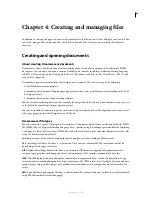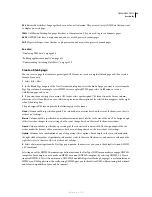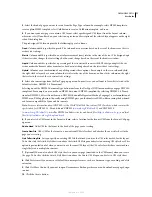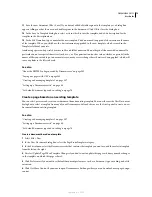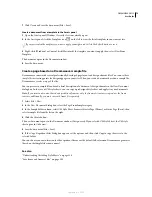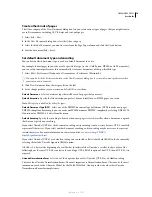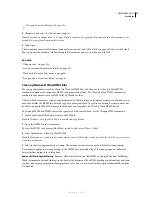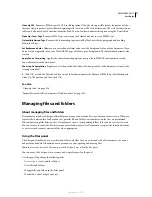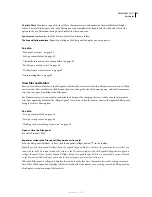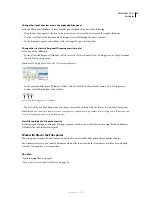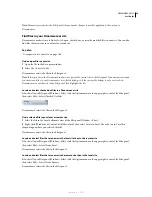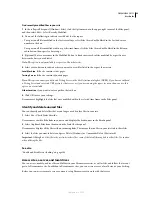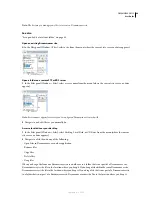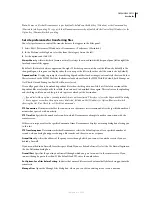DREAMWEAVER CS3
User Guide
70
Note:
For more information about XHTML, see the World Wide Web Consortium (W3C) website, which contains the
specification for XHTML 1.1 - Module-Based XHTML (
www.w3.org/TR/xhtml11/
) and XHTML 1.0
(
www.w3c.org/TR/xhtml1/
), as well as XHTML validator sites for web-based files (
http://validator.w3.org/
) and local
files (
http://validator.w3.org/file-upload.html
).
5
If you selected a CSS layout in the Layout column, select a location for the layout’s CSS from the Layout CSS pop-
up menu.
Add To Head
Adds CSS for the layout to the head of the page you’re creating.
Create New File
Adds CSS for the layout to a new external CSS file and attaches the new style sheet to the page you’re
creating.
Link To Existing File
Lets you specify an existing CSS file that already contains the CSS rules needed for the layout.
To do this, click the Attach Style Sheet icon above the Attach CSS file pane and select an existing CSS style sheet. This
option is particularly useful when you want to use the same CSS layout (the CSS rules for which are contained in a
single file) across multiple documents.
6
(Optional) You can also attach CSS style sheets to your new page (unrelated to the CSS layout) when you create
the page. To do this, click the Attach Style Sheet icon above the Attach CSS file pane and select a CSS style sheet.
7
Click Preferences if you want to set default document preferences, such as a document type, encoding, and a file
extension.
8
Click Get More Content if you want to open Dreamweaver Exchange where you can download more page design
content.
9
Click the Create button.
10
Save the new document (File > Save).
11
In the dialog box that appears, navigate to the folder where you want to save the file.
It’s a good idea to save your file in a Dreamweaver site.
12
In the File Name box, type a name for the file.
Avoid using spaces and special characters in file and folder names, and do not begin a filename with a numeral. In
particular, do not use special characters (such as é, ç, or ¥) or punctuation marks (such as colons, slashes, or periods)
in the names of files you intend to put on a remote server; many servers change these characters during upload,
which will cause any links to the files to break.
See also
“About the XHTML code generated by Dreamweaver” on page 302
“Laying out pages with CSS” on page 145
“Set default document type and encoding” on page 74
Create a blank template
You can use the New Document dialog box to create Dreamweaver templates. By default, templates are saved in the
Templates folder of your site.
1
Select File > New.
2
In the New Document dialog box, select the Blank Template category.
September 4, 2007