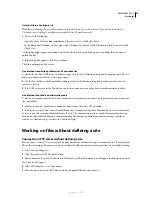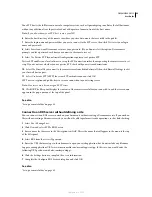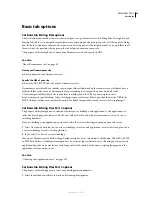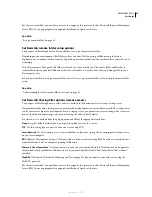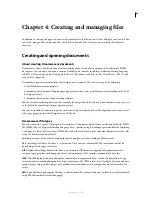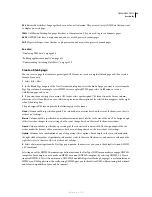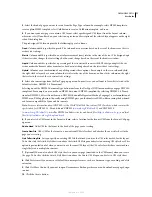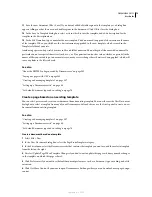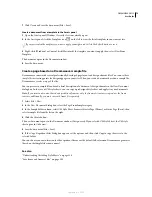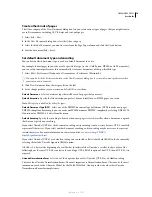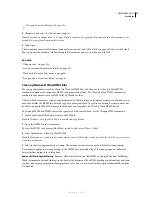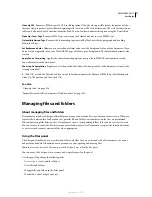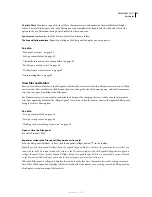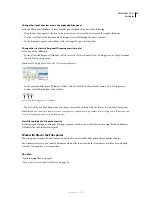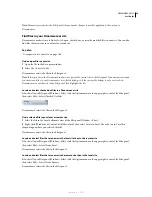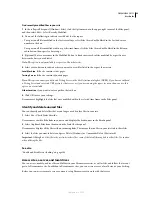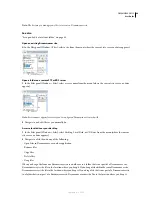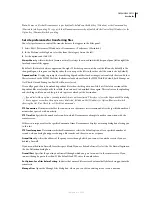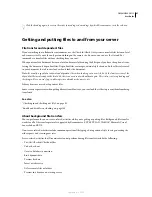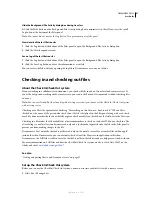DREAMWEAVER CS3
User Guide
76
You can also use the Files panel to open files.
2
Navigate to and select the file you want to open.
Note:
If you haven’t already done so, it’s a good idea to organize files you plan to open and edit in a Dreamweaver site,
instead of opening them from another location.
3
Click Open.
The document opens in the Document window. JavaScript, text, and CSS Style Sheets open in Code view by default.
You can update the document while working in Dreamweaver, and save the changes in the file.
See also
“Clean up code” on page 326
“Start an external editor for media files” on page 271
“Work with files in the Files panel” on page 80
“Set up and edit a local root folder” on page 42
Clean up Microsoft Word HTML files
You can open documents saved by Microsoft Word as HTML files, and then use the Clean Up Word HTML
command to remove the extraneous HTML code generated by Word. The Clean Up Word HTML command is
available for documents saved as HTML files by Word 97 or later.
The code that Dreamweaver removes is primarily used by Word to format and display documents in Word and is not
needed to display the HTML file. Retain a copy of your original Word (.doc) file as a backup, because you may not
be able to reopen the HTML document in Word once you’ve applied the Clean Up Word HTML feature.
To clean up HTML or XHTML that was not generated by Microsoft Word, use the Cleanup HTML command.
1
Save your Microsoft Word document as an HTML file.
Note:
In Windows, close the file in Word to avoid a sharing violation.
2
Open the HTML file in Dreamweaver.
To view the HTML code generated by Word, switch to Code view (View > Code).
3
Select Commands > Clean Up Word HTML.
Note:
If Dreamweaver is unable to determine which version of Word was used to save the file, select the correct version
from the pop-up menu.
4
Select (or deselect) options for the cleanup. The preferences you enter are saved as default cleanup settings.
Dreamweaver applies the cleanup settings to the HTML document and a log of the changes appears (unless you
deselected that option in the dialog box).
Remove All Word Specific Markup
Removes all Microsoft Word-specific HTML, including XML from HTMLtags,
Word custom meta data and link tags in the head of the document, Word XML markup, conditional tags and their
contents, and empty paragraphs and margins from styles. You can select each of these options individually using the
Detailed tab.
September 4, 2007