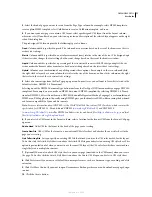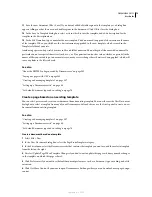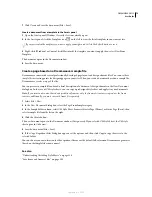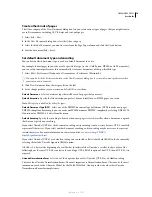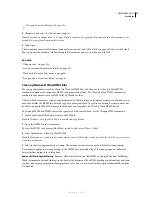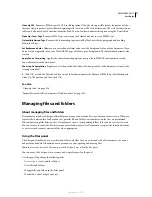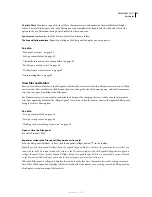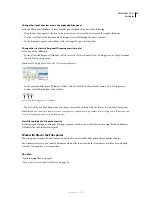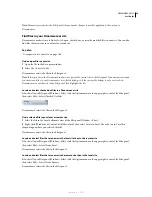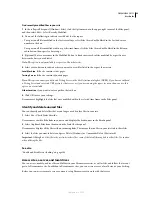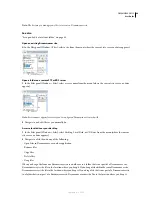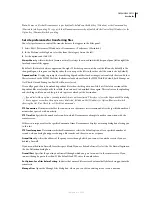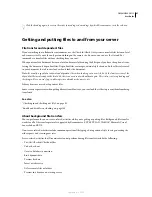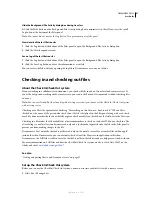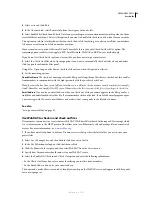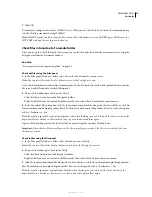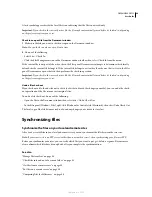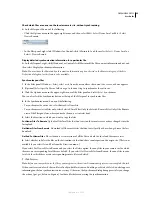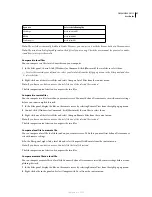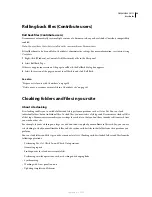DREAMWEAVER CS3
User Guide
85
Note:
To move a file that Dreamweaver copies by default, hold down the Shift key (Windows) or the Command key
(Macintosh) while you drag. To copy a file that Dreamweaver moves by default, hold the Control key (Windows) or the
Option key (Macintosh) while you drag.
Set site preferences for transferring files
You select preferences to control file-transfer features that appear in the Files panel.
1
Select Edit > Preferences (Windows) or Dreamweaver > Preferences (Macintosh).
2
In the Preferences dialog box, select Site from the category list on the left.
3
Set the options and click OK.
Always Show
Specifies which site (remote or local) is always shown, and in which Files panel pane (left or right) the
local and remote files appear.
By default, the local site always appears on the right. Whichever pane is not chosen (the left one by default) is the
changeable pane: this pane can display either the site map or the files in the other site (the remote site by default).
Dependent Files
Displays a prompt for transferring dependent files (such as images, external style sheets, and other
files referenced in the HTML file) that the browser loads when it loads the HTML file. By default, both Prompt on
Get/Check Out and Prompt on Put/Check In are selected.
It’s usually a good idea to download dependent files when checking out a new file, but if the latest versions of the
dependent files are already on the local disk, there’s no need to download them again. This is also true for uploading
and checking in files: no need if up-to-date copies are already at the destination.
If you deselect these options, your dependent files are not transferred. Therefore, to force the Dependent Files dialog
box to appear even when these options are deselected, hold down Alt (Windows) or Option (Macintosh) while
choosing the Get, Put, Check In, or Check Out commands.
FTP Connection
Determines whether the connection to the remote site is terminated after the specified number of
minutes have passed with no activity.
FTP Time
O
ut
Specifies the number of seconds in which Dreamweaver attempts to make a connection with the
remote server.
If there is no response after the specified amount of time, Dreamweaver displays a warning dialog box alerting you
to this fact.
FTP Transfer options
Determines whether Dreamweaver selects the default option, after a specified number of
seconds, when a dialog box appears during a file transfer and there is no user response.
Firewall Host
Specifies the address of the proxy server through which you connect to outside servers if you are
behind a firewall.
If you are not behind a firewall, leave this space blank. If you are behind a firewall, select the Use Firewall option in
the Site Definition dialog box.
Firewall Port
Specifies the port in your firewall through which you pass to connect to the remote server. If you
connect through a port other than 21 (the default for FTP), enter the number here.
Put
O
ptions: Save Files Before Putting
Indicates that unsaved files are saved automatically before being put onto the
remote site.
Manage Sites
Opens the Manage Sites dialog box, where you can edit an existing site or create a new one.
September 4, 2007