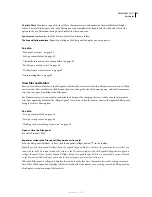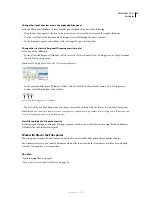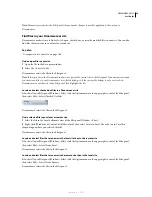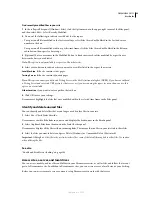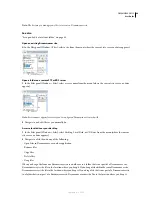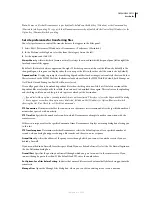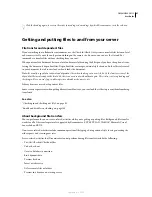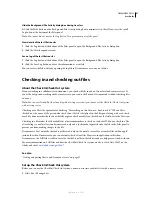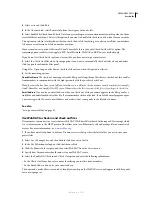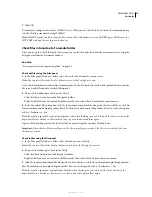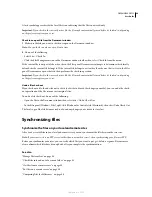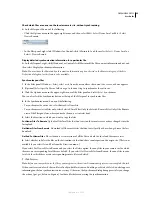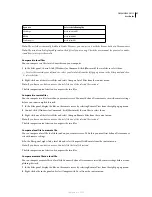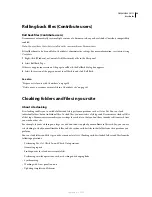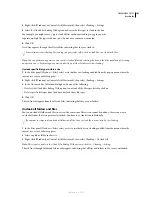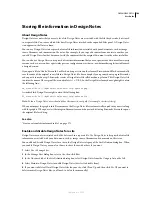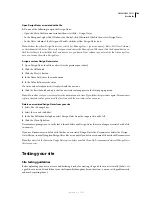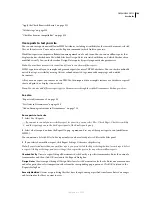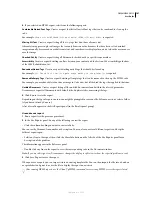DREAMWEAVER CS3
User Guide
92
2
Select a site and click Edit.
3
In the Advanced tab, select Remote Info from the category list on the left.
4
Select Enable File Check In and Check Out if you are working in a team environment (or working alone but from
several different machines). Deselect this option if you want to disable file check in and check out for your website.
This option is useful to let others know that you checked out a file for editing, or to alert yourself that you may have
left a more recent version of a file on another machine.
If your remote access option is Microsoft Visual SourceSafe, this is your only Check In/Check Out option. The
remaining options in this section apply to FTP, Local/Network, WebDAV, and RDS access methods only.
If you do not see Check In/Out options, it means that you have not set up a remote server.
5
Select the Check Out Files when Opening option if you want to automatically check out files when you double-
click to open them from the Files panel.
Using File > Open to open a file doesn’t check the file out even when this option is selected.
6
Set the remaining options:
Check
O
ut Name
The check-out name appears in the Files panel alongside any files that are checked out; this enables
team members to communicate with the right person if a file they need is checked out.
Note:
If you work alone from several different machines, use a different check-out name on each machine (for example,
AmyR-HomeMac and AmyR-OfficePC) so you’ll know where the latest version of the file is if you forget to check it in.
Email Address
If you enter an e-mail address, when you check out a file, your name appears in the Files panel as a
link (blue and underlined) next to that file. If a team member clicks on the link, their default e-mail program opens
a new message with the user’s e-mail address and a subject that corresponds to the file and site name.
See also
“Set up a remote folder” on page 43
Use WebDAV to check in and check out files
Dreamweaver can connect to a server that uses WebDAV (Web-based Distributed Authoring and Versioning), which
is a set of extensions to the HTTP protocol that allow users to collaboratively edit and manage files on remote web
servers. For more information, see
www.webdav.org
.
1
If you have not already done so, define a Dreamweaver site that specifies the local folder you use to store your
project files.
2
Select Site > Manage Sites, and then double-click your site in the list.
3
In the Site Definition dialog box, click the Advanced tab.
4
Click the Remote Info category, and then select WebDAV from the Access menu.
5
Specify how Dreamweaver should connect to your WebDAV server.
6
Select the Enable File Check in and Check Out option and enter the following information:
•
In the Check Out Name box, enter a name identifying you to other team members.
•
In the Email Address box, enter your e-mail address.
The name and e-mail addresses are used to identify ownership on the WebDAV server and appear in the Files panel
for contact purposes.
September 4, 2007