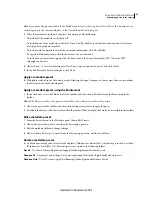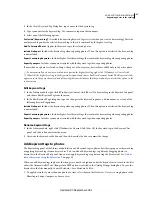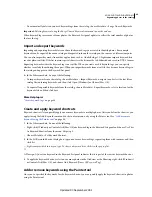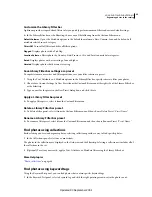95
USING PHOTOSHOP LIGHTROOM 2
Organizing photos in the catalog
Customize the Library Filter bar
Lightroom provides six predefined filters to let you quickly perform common filters and restore default settings.
❖
In the Library Filter bar or the Filmstrip, choose any of the following from the Custom Filter menu:
Default Columns
Opens the Metadata options to the default four columns: Date, Camera, Lens, and Label, and all
metadata selected in each category.
Filters Off
Turns off all filters and hides all filter options.
Flagged
Displays photos with a Pick flag.
Location Columns
Filters photos by Country, State/Province, City, and Location metadata categories.
Rated
Displays photos with a star rating of one or higher.
Unrated
Displays photos that have no star rating.
Save Library Filter bar settings as a preset
To expedite common searches and filter operations, save your filter criteria as a preset.
1
Using the Text, Attribute, and Metadata options in the Library Filter bar, specify criteria to filter your photos.
2
Choose Save Current Settings As New Preset from the Custom Filter menu at the right side of the Library Filter bar
or the Filmstrip.
3
Type a name for the preset in the New Preset dialog box, and click Create.
Apply a Library Filter bar preset
❖
To apply a filter preset, select it from the Custom Filter menu.
Delete a Library Filter bar preset
❖
To delete a filter preset, select it from the Custom Filter menu and then choose Delete Preset “
Preset Name.”
Rename a Library Filter bar preset
❖
To rename a filter preset, select it from the Custom Filter menu and then choose Rename Preset “
Preset Name.”
Find photos using collections
Besides letting you view and organize photos, selecting collections provides a way to find specific photos.
1
In the Collections panel, select one or more items.
The photos in the collections are displayed in the Grid view and the Filmstrip. Selecting a collection set includes all of
the collections in the set.
2
(Optional) To refine your search, apply a Text, Attribute, or Metadata filter using the Library Filter bar.
More Help topics
“
Photo collections
” on page 66
Find photos using keyword tags
Using the Keyword List panel, you can find photos that contain specific keyword tags.
1
In the Keyword List panel, select a keyword tag and click the right-pointing arrow next to the photo count.
Updated 03 September 2009