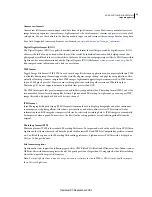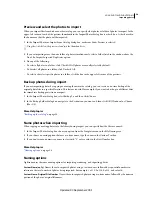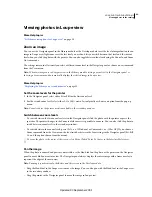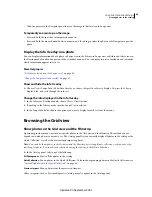29
USING PHOTOSHOP LIGHTROOM 2
Workspace and setup
Monitoring processes
The activity monitor displays over the identity plate when Lightroom is busy with a task.
•
To cancel a process, click the X beside the progress bar.
•
To switch and view another process in progress, click the triangle beside the progress bar.
Color management
More Help topics
“
Setting print resolution and color management
” on page 158
About color management in Lightroom
Lightroom simplifies color management in your photographic workflow. You don’t need to choose color settings or
color profiles until you are ready to output your photos. To take advantage of Lightroom color management, you need
to calibrate your computer monitor so that you are viewing accurate color. See “
Calibrate and profile your monitor
”
on page 30.
Color spaces, color profiles, and tonal response curves
It’s not necessary for you to understand how Lightroom manages color internally, but the following information may
be useful in your workflow.
A color space describes a range or gamut of colors. Various devices in your photographic workflow have different color
gamuts in which they can record, store, edit, and output photos. A color profile defines a color space so that Lightroom
knows how to manage and convert colors in your photo.
Raw photo files do not have embedded color profiles in Lightroom. For raw files, the Develop module assumes a wide
color space based on the color values of the ProPhoto RGB color space. ProPhoto RGB encompasses most colors that
cameras can record.
A color profile is also defined by a gamma value, or more accurately, its
tonal response curve
. The tonal response curve
defines how tonal values in the raw image are mapped. To provide useful information in the histogram and RGB value
display, Lightroom assumes a gamma value of approximately 2.2. More accurately, it uses a tonal response curve
similar to the tonal response curve of the sRGB color space.
While Lightroom uses a tonal response curve to provide information for the histogram and RGB values, it manipulates
the raw data before it is tone mapped. Working in this linear gamma avoids many of the artifacts that can result in
working with a tone-mapped image.
The Library module stores Low and Medium quality previews in the Adobe RGB color space, and High quality
previews in ProPhoto RGB. These previews are also used when printing in draft mode.
For rendered files such as TIFF, JPEG, and PSD files, Lightroom uses the image’s embedded color profile to display the
image, histogram, and color values. If the image doesn’t have a profile, Lightroom assumes the sRGB profile, and the
image may not look as expected on your monitor.
Updated 03 September 2009