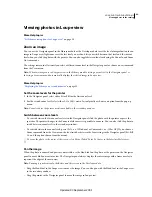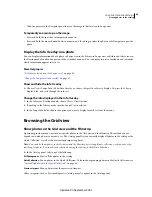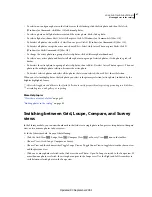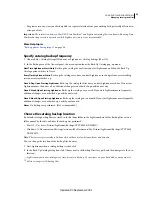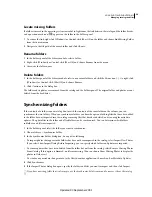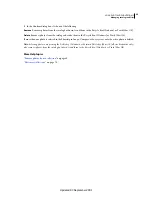52
Chapter 6: Managing catalogs and files
Adobe® Photoshop® Lightroom® stores information about imported photos in a database called a
catalog
. The catalog
contains such data as preview information for each photo, links to where the files are located on the volume, and
metadata such as ratings, keywords, and adjustments made in the Develop module.
More Help topics
“
About Lightroom catalogs
” on page 10
“
Import photos from a catalog into Lightroom
” on page 38
Creating and managing catalogs
When you launch Lightroom and import photos, a catalog file (Lightroom Catalog.lrcat) is automatically created for
you. The catalog tracks the photos and their information, but it doesn’t contain the actual photo files themselves. Most
people want to keep all their photos in one catalog, which can have thousands of photos, but you can create separate
catalogs for different purposes.
For more information on Lightroom catalogs, see “
About Lightroom catalogs
” on page 10.
Create a catalog
When you create a catalog, you create a name for the folder, such as “Wedding Photos,” that includes a catalog file
(such as “Wedding Photos.lrcat”). This catalog file stores catalog settings. When you import photos, a new subfolder
(such as “Wedding Photos Previews.lrdata”) is created to store the JPEG preview images.
1
Choose File
> New Catalog.
2
Specify the name and location of the new catalog folder, and then click Save (Windows) or Create (Mac
OS).
Lightroom resets and displays an empty Library module, ready for you to import photos.
Open a different catalog
When you open a different catalog, Lightroom closes the current catalog and relaunches.
1
Choose File
> Open Catalog.
2
In the Open Catalog dialog box, specify the catalog file, and then click Open.
You can also choose a catalog from the File
> Open Recent menu.
3
If prompted, click Relaunch to close the current catalog and relaunch Lightroom.
You can also change General preferences to specify which catalog is opened when Lightroom is started.
Copy or move a catalog
Important:
Before copying or moving a catalog and preview files, back them up.
1
Locate the folder that contains the catalog and preview files. In Lightroom, choose Edit > Catalog Settings
(Windows) or Lightroom
> Catalog Settings (Mac
OS).
Updated 03 September 2009