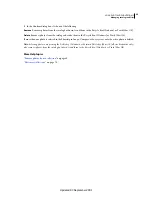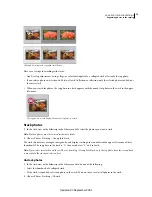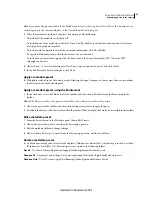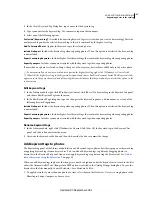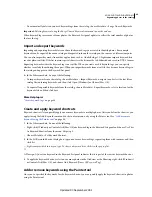75
USING PHOTOSHOP LIGHTROOM 2
Organizing photos in the catalog
Filtering and rating photos
Applying ratings, flags, and labels to photos lets you filter them so that you can find and display specific photos.
Although you can find photos using keywords and metadata, filtering photos combined with keyword and metadata
searches helps you quickly view the best photos. Filtering photos becomes even more important as your catalog
accumulates thousands of photos.
More Help topics
“
Filter the photos displayed in the Filmstrip and Grid view
” on page 42
“
Find photos using the Library Filter bar
” on page 93
View ratings, flags, and labels
In the Library module, photos can display rating stars, flags, and color labels, depending on the view options you set.
Rating star and label settings are applied globally in all collections, while flag states are local. You can have different
flag states in different collections.
Note:
Slide shows can display photos with rating stars. See “
Display ratings in a slide show
” on page
141.
❖
In the Library module, do any of the following to show ratings, flags, and labels:
•
To show flags and labels in the thumbnail cells of the Grid view, choose View
> View Options. Then, in the Grid
View tab of the Library View Options dialog box, select Flags and Tint Grid Cells With Label Colors. To display
rating stars, choose Rating from the Top Label or Bottom Label menu.
•
To show ratings, flags, and labels in the toolbar in the Grid or Loupe view, choose one or more of the following from
the toolbar menu: Rating, Flagging, or Color Label.
Note:
Ratings, flags, and labels are always available beneath photos displayed in the Compare and the Survey views.
More Help topics
“
Filter the photos displayed in the Filmstrip and Grid view
” on page 42
“
Find photos using the Attribute filters
” on page 94
Set rating stars
When assigning ratings to files, you can award from zero to five stars. Rating stars can be set or displayed in any view
of the Library module. Once photos are rated, you can click a rating filter button in the Filmstrip or in the Library Filter
bar to display and work on photos that you’ve rated with a specific number of stars. See “
Filter the photos displayed in
the Filmstrip and Grid view
” on page 42 and “
Find photos using the Attribute filters
” on page 94.
•
With one or more photos selected in the Grid view, or with a single photo selected in the Filmstrip in Loupe,
Compare, or Survey view, choose Photo
> Set Rating. Then, choose a rating from the submenu.
Note:
If more than one photo is selected in the Filmstrip in Loupe, Compare, or Survey view, the rating is applied only to
the active photo.
•
Press a number from 1 through 5 to set the rating. Hold down Shift and press the number to set the rating to select
the next slide.
In the Compare and Survey views, you can click one of the five dots under the photos to assign rating stars. Clicking
the first dot assigns one rating star, clicking the second dot assigns two rating stars, clicking the third dot assigns three
rating stars, and so forth.
Updated 03 September 2009