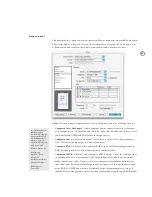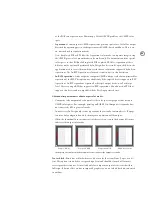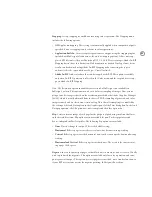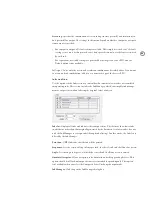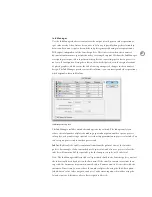97
Omit for OPI:
Allows selective omission of imported graphics for later OPI replacement
based on the graphic’s file type—EPS (encapsulated PostScript graphics), PDF (Acrobat
files), or Bitmap Images.
(
Photoshop EPS files are considered to be EPS files even if they
contain only bitmap data.) Selecting one of these options omits imported files of that type
from the output stream, instead producing OPI comments for later handling by an OPI
server. The print service provider path must have access to the original high-resolution
version of the image on a server at replacement time, otherwise the graphic will be missing
on the layout. This option is most useful for large graphics files that may be difficult to store
or transmit with the InDesign file.
Note:
Special care must be taken when using OPI images with transparency features.
Flattening transparency at imagesetter resolution requires high-resolution image data.
For information about OPI workflows and transparency, see “Flattening OPI workflows”
on page 55.
Trans pare nc y Fl at te ne r se c t ion
This section allows the application of a transparency flattener preset for the job. Note
that transparency on each spread can be flattened differently by the customer or the print
service provider using spread overrides. To apply a single flattener preset to the entire
document, click the Ignore Spread Overrides option. For more information, see “Flattening
Transparency for High-Resolution Output” on page 50.
Preset:
Specifies the flattener preset to be applied to transparency in the file. Transparency
flattener presets in the list are those defined in the Edit > Transparency Flattener Presets
dialog box. Typically, service providers creating final high-resolution output should use
the built-in High Resolution preset or a flattener preset customized for the shop’s high-end
output requirements.
•
Ignore Spread Overrides
. Makes the transparency flattener preset specified in the Print
dialog box override any spread overrides (flattener settings applied to specific spreads).
This ensures that all transparency throughout the document is handled using a known
flattener preset, and can be useful when it is suspected that the customer’s use of spread
overrides may not be appropriate for high-end output.