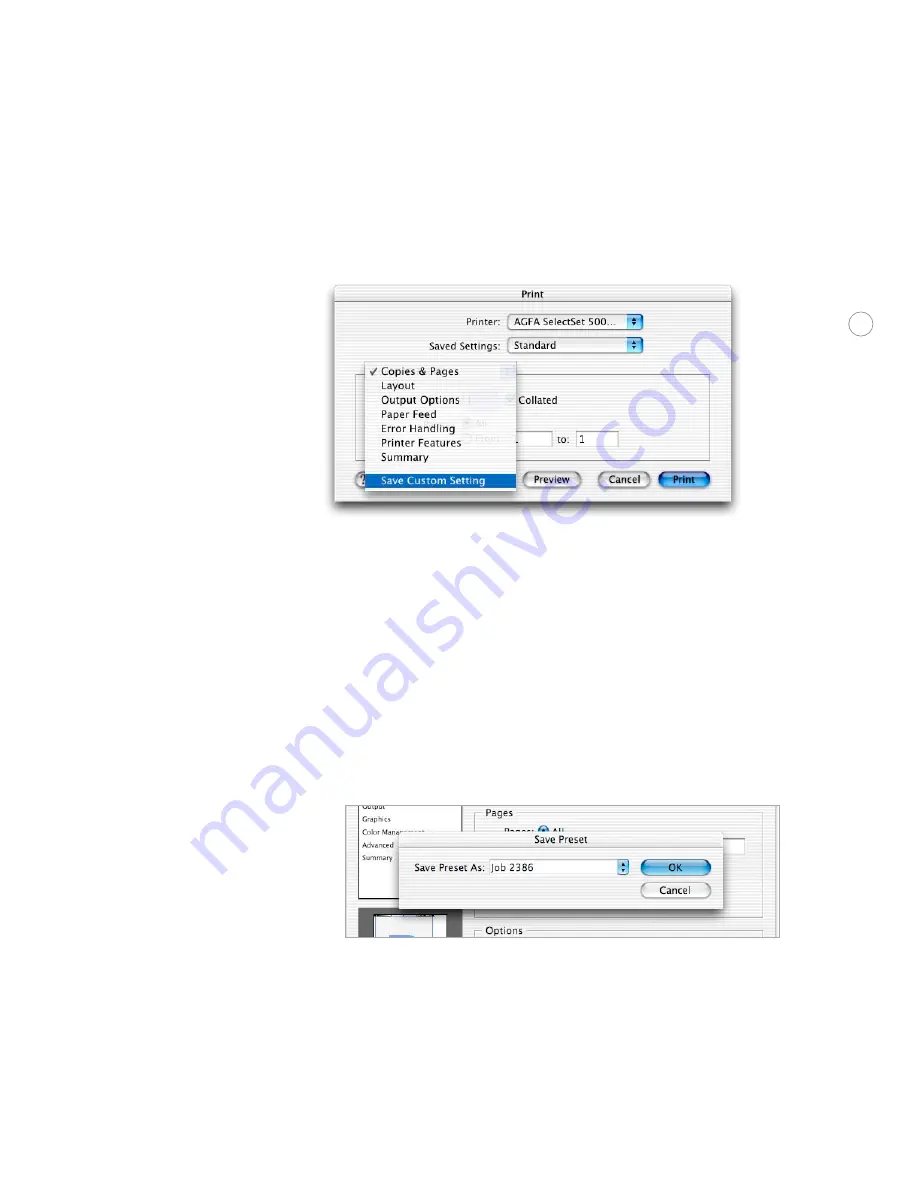
114
5. Save the printer-specific settings:
• On Windows, settings are saved when you click Print in the Print dialog box.
• On Mac OS X, click Save Custom Settings.
6. If the printer-specific dialog box isn’t already closed, click the Save, Print, or OK button
(the exact button name varies depends on the printer driver). Don’t click Cancel.
7. Click OK to save the changes to the print preset.
You can save a document’s settings as a print preset directly from the Print dialog box. This
is handy because you don’t have to leave the Print dialog box and remember the settings.
To create a new print preset from the Print dialog box:
1. In the Print dialog box, click Save Preset.
2. Do one of the following, and then click OK:
• To create a new preset, type a preset name.
• To redefine an existing print preset with the current settings, choose a preset name
from the drop-down list.






































