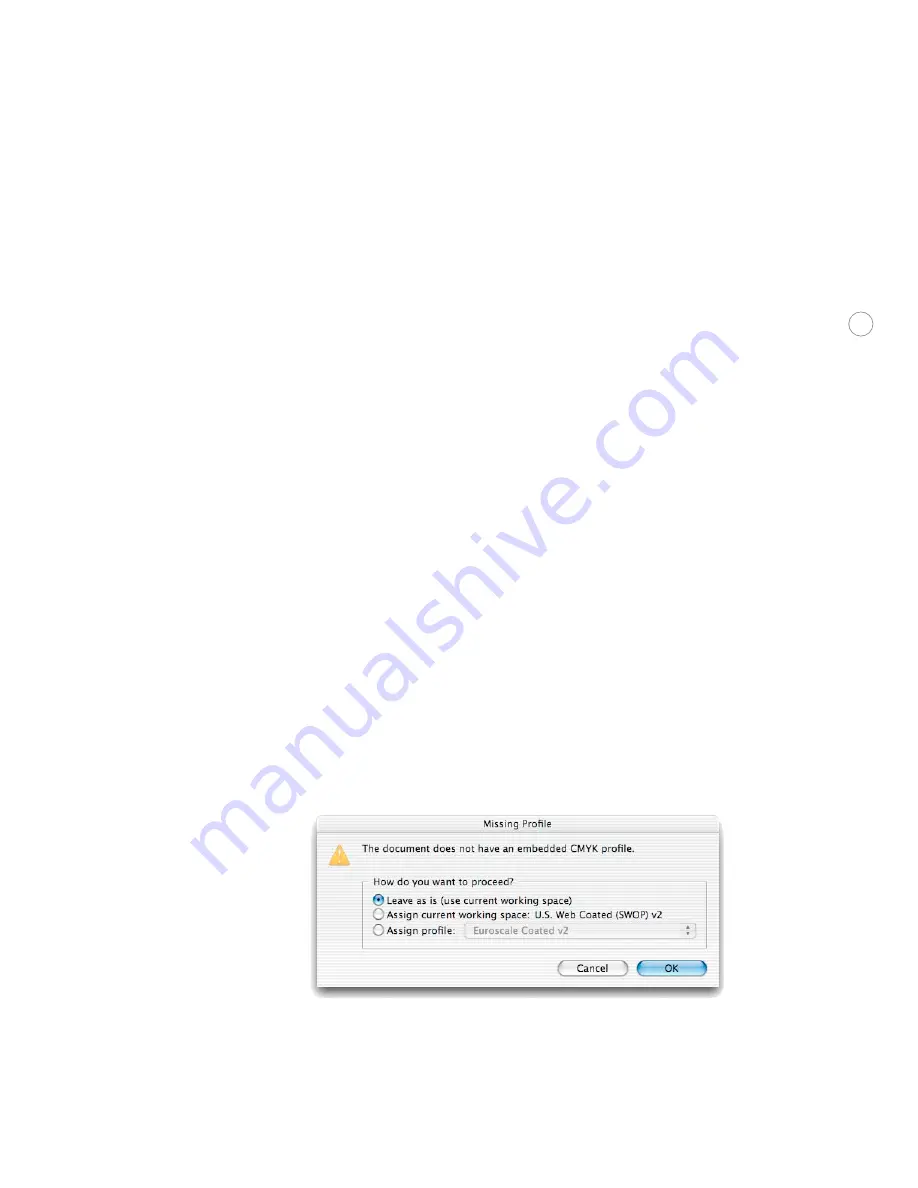
27
You may notice that the Color Settings dialog box in Adobe InDesign CS is consistent
with Adobe Photoshop 6 and later, and other recent Adobe products.
3. Deselect Enable Color Management, and click OK.
H and li ng p r o f i l e me ss age s i n a co l or - manage d work f l ow
If you frequently encounter alerts indicating missing or mismatched profiles, advise custom-
ers to use color settings that more closely match those in use at your shop. If your shop
doesn’t run a color-managed workflow, color management should be turned off in InDesign
as described above. If your shop does use color management, you and your customer should
set InDesign working spaces to the same profiles. Keep the following in mind:
•
For the RGB working space profile, standardize your shop and your customers on a color-
space large enough for a CMYK press, such as Adobe RGB (1998).
•
If you have an accurate CMYK profile for your proofing standard or press, you may want to
have both your shop and your customers use that profile as the CMYK working space. This
will prevent profile mismatches, and may allow your customers to more closely simulate
final CMYK color on their own monitor and color printers.
•
It isn’t necessary or advisable to make customers use the same monitor profiles as your shop.
Every monitor needs a profile specifically generated for that individual monitor, using Adobe
Gamma or other calibration hardware or software.
Note:
The document’s color profile affects colors created in InDesign, and placed bitmap
graphics that don’t have an embedded profile. It doesn’t change color values in placed graph-
ics that already have profiles embedded in them.
When opening a customer’s file into a color-managed workflow, you may encounter an alert
twice: once for the InDesign RGB working space and once for the InDesign CMYK working
space.
When you see this type of alert, you may want to take one of the following courses of action:
















































