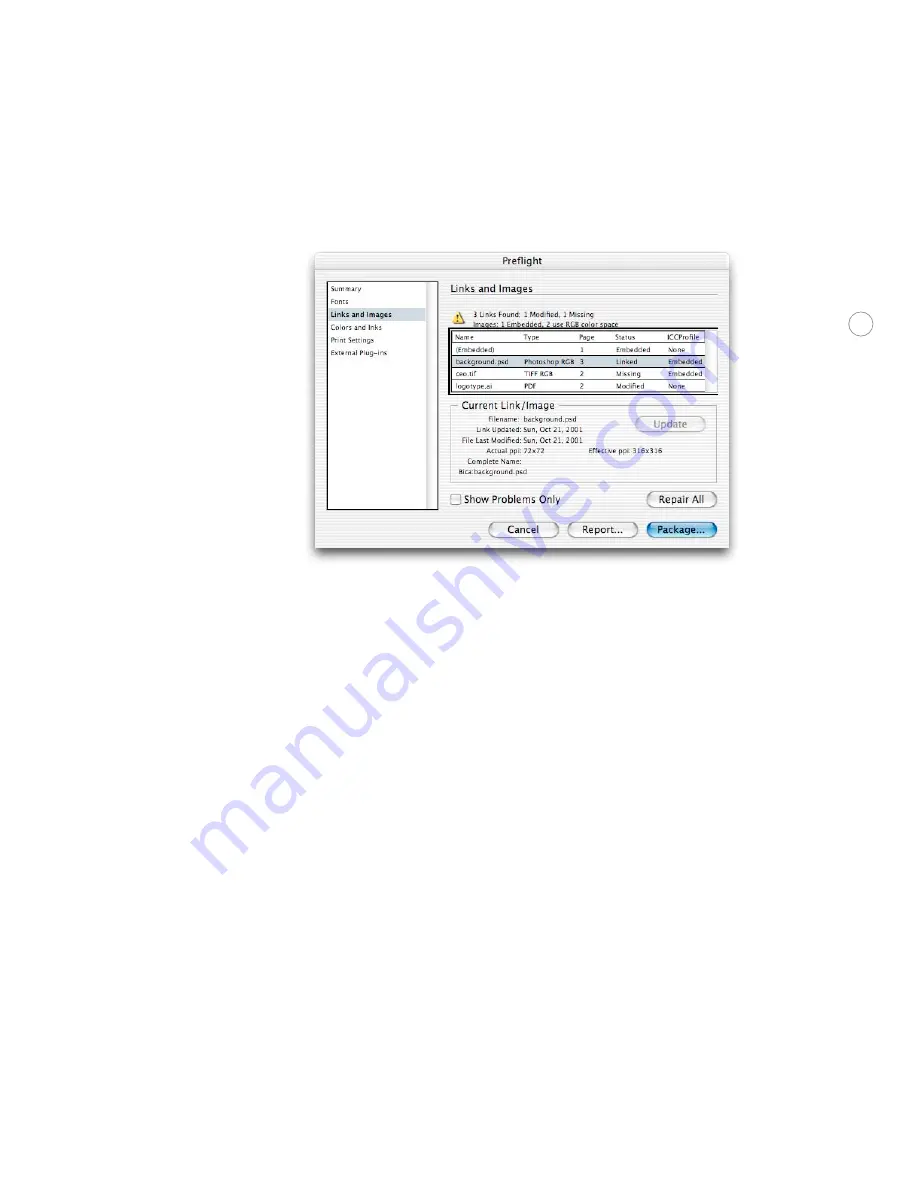
37
Li nk s and I mage s pane l
Using the Links and Images panel, you can review the status of the document’s linked graph-
ics, images, text files, and placed PDF files. You can also verify the links for nested DCS or
TIFF files inside an EPS graphic if the Read Embedded OPI Image Links option was selected
when you placed these EPS files. (
Note:
Adobe Illustrator doesn’t include OPI comments in
EPS files when linked graphics are missing. Before customers save EPS files from Illustrator,
they must verify that the Links palette in Illustrator is free of missing links.)
If the linked files have been modified or if they contain RGB image data, a warning appears
in this panel, because such files are not suitable for 4-color process separation workflows.
(
Note:
InDesign can’t detect RGB color data embedded in EPS or PDF files; customers
must check for RGB data before saving files in those formats. RGB data can be detected in
Photoshop raster EPS files.)
Adobe InDesign CS adds two resolution indicators to the Links and Images panel. Actual PPI
displays the resolution indicated in the original file (this value is written into the file by the
application that created the image). Much more useful is Effective PPI, which indicates if the
resolution is sufficient for high-resolution output. If it’s different than Actual PPI, it usually
means the image has been resized in the InDesign document. Both resolution indicators
contain a pair of values representing horizontal and vertical resolutions, which can help
indicate whether an image has been scaled disproportionately. You can quickly check the
resolutions of all images by selecting the first image and holding down the down arrow key
while watching the Effective PPI indicator, or by generating a report.
Update/Relink:
The Update option allows you to select an individual link that is missing
or is modified, and then resolve the link status by simply clicking the Update button. If the
















































