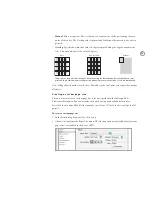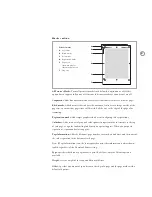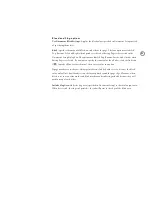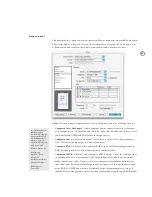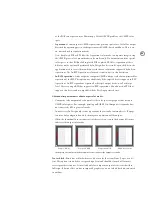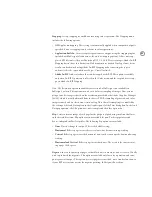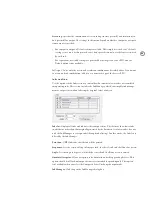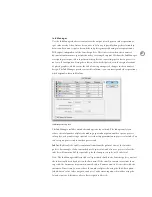72
2. Click the Printer button at the bottom of the Print dialog box, and set the Destination to
File. Specify any other necessary device-specific options as needed, and click Save.
Save as File option turned on in the Apple LaserWriter driver- and device-dependent output path in Mac
OS X. This dialog box appears after clicking the Printer button at the bottom of the InDesign Print dialog
box.
Note:
In InDesign, you can’t use the Preview option in the Mac OS X Print dialog box,
because the PDF documents it produces are low-resolution and not suitable for prepress.
Instead, use any of InDesign’s preview features, such as Preview mode, Overprint Preview,
Separations Preview, or Proof Colors.
4. Click Print or Save. InDesign is now set up to use the Apple LaserWriter driver to output
PostScript to a file.
S u m m a r y : S e t t i n g u p Po s t S c ri p t o u t p u t p at h s
To g e n e rat e :
S e t Pri nt e r m e n u t o :
S e t PPD m e n u t o :
Driver- and device-independent PS
PostScript® file
Device-independent
Driver-independent, device-specific PS PostScript® file
<device PPD>
Driver- and device-specific to device
<device name>
(dimmed; uses printer setup)
Driver- and device-specific PS
<device name>
(dimmed; uses printer setup)
click Printer button (or Setup
on Windows) and make
sure that a file is targeted