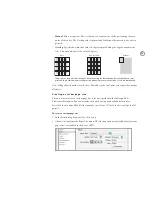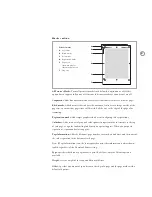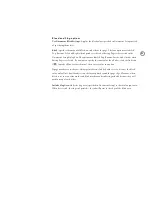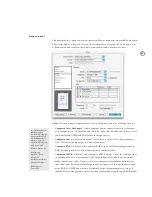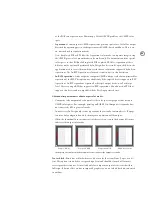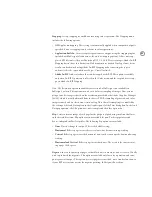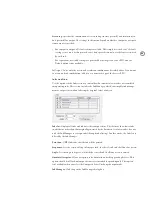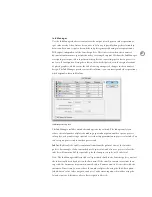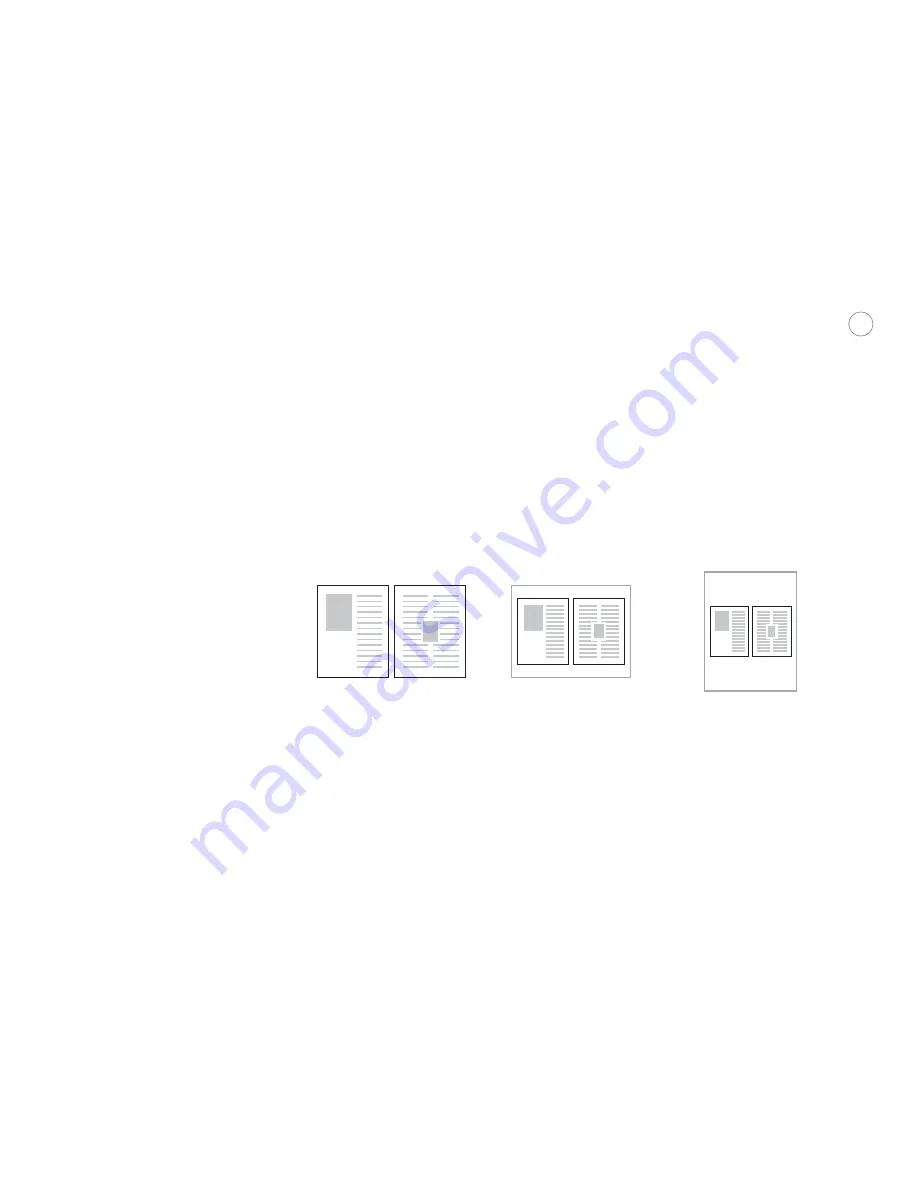
77
Constrain Proportions:
Maintains the original aspect ratio of the page as you change the
Scale Width or Height. As you change the scaling percentage of one dimension, InDesign
automatically adjusts the other dimension to match. The original proportions are main-
tained when you select Scale to Fit.
Page Position:
Specify where the page and its marks appear on the media. By default, a page
is positioned at the upper left corner of the media. By selecting options in this menu, you
can also center a page along the horizontal or vertical dimension of the media, or along both
dimensions. The page position is relative to the entire media size, not its imageable area.
This option isn’t available when tiling, thumbnails, or Scale to Fit are on.
Thumbnails:
Outputs from 2 to 49 pages on a single media page, for the purpose of review-
ing a document. In most service provider scenarios, this option should be turned off.
The orientation of the thumbnail pages may not match the orientation of the document,
because InDesign automatically uses the orientation that most efficiently fits the thumbnails
on the media. For example, when the 1x2 option is selected for a document with tall pages
and the original orientation is Tall, the pages will fit best if page orientation is Wide.
�
�
�
To save media, InDesign automatically chooses the orientation for thumbnails. In this example, 1x2
thumbnails laid out as tall pages (A) will print more efficiently with wide orientation (B) than with tall
orientation (C).
Tile:
Enables printing a page that is larger than the largest available media size, by printing
portions of the page on each of multiple sheets of media. Tiling marks are added to each
sheet. When Tile is selected, the Tile menu provides the following options:
•
Auto.
Automatically calculates the number of sheets required to print the document,
using the Overlap value. Tiles are aligned to the top and left edges of the total imageable
area of all sheets that need to be printed.
•
Auto Justified.
Automatically calculates the number of sheets required to print the docu-
ment, using the Overlap value as a minimum. Tiles are aligned to all edges of the total
imageable area of all sheets that need to be printed, which may result in a larger overlap
than specified. The advantage of this option is that you won’t have to trim excess empty
space from the tiles along the right and bottom sides of the complete print area.