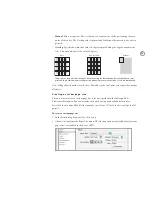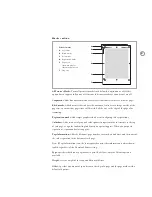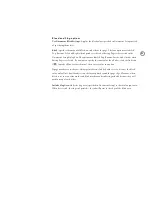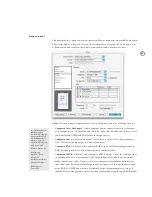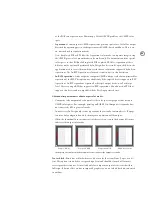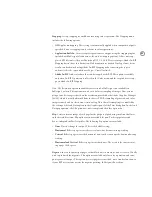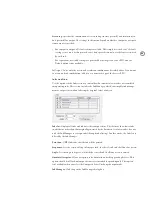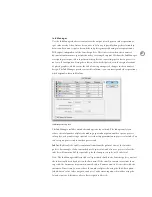81
M ark s se c t ion
Printer’s marks
A
Color bars
B
Bleed marks
C
Crop marks
D
Registration marks
E
Page area
(shown in gray for
illustrative purposes)
F
Slug area
Printer marks
07/16/01, 6:03 PM
1
C
E
A
B
D
F
All Printer’s Marks:
Turns all printer’s marks listed below this option on or off. If this
option doesn’t appear fully on or off, it means that some marks are on and some are off.
Crop marks:
Adds fine horizontal and vertical rules that indicate where to trim the page.
Bleed marks:
Adds fine rules that indicate the amount of extra area to image outside of the
page size, to ensure that page items will be visible all the way to the edge of the page after
trimming.
Registration marks:
Adds target graphics which assist in aligning color separations.
Color bars:
Adds two bars of gray and color squares in representative increments to the top
of each page, as a guide in adjusting ink density on a printing press. When you output to
separations, separation bars also appear.
Page Information:
Adds the file name, page number, current date and time, and the name of
the color separation to the bottom of each page.
Note:
If Page Information is on, the font required to print this information is always down-
loaded, regardless of the Download Fonts setting.
Type:
Specifies what kind of page marks to print. By default, only the Default option is
available.
Weight:
Sets the weight of the crop and bleed mark lines.
Offset:
Specifies an amount of space between the edge of a page and the page marks, with a
default of 6 points.