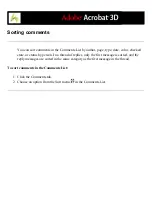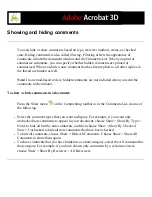Sending and receiving comments in a browser-based
review
When you add comments to a PDF document in a browser-based review, those comments
remain on your computer until you send them by clicking the Send And Receive button on
the Commenting toolbar. (This button glows when you have unsent comments.) Until you
send and receive comments, you may not be able to see other reviewers' most recent
comments, and they can't see your comments. To send and receive comments, the
document must be open within a web browser. When you send comments, they upload to
the comments repository set up by the review initiator.
After you send your comments to the server, you may decide that a comment no longer
applies. When you click Send And Receive Comments after you delete a comment, the
deleted comment is removed from the comments repository. However, you cannot delete
or change other reviewers' comments. Any comments added to the PDF document before
it was uploaded to the server are embedded and cannot be deleted online.
Note: Comments are automatically uploaded to the server if you close the browser
window or navigate to a different web page.
To send and receive comments:
1. Do one of the following:
●
Open the FDF attachment in your web browser.
●
If you are reviewing the document offline, choose Go Back Online. (See
.)
2. Do one of the following on the Commenting toolbar:
●
Click the Send And Receive Comments button
.
●
Choose Send Comments from the Send And Receive Comments pop-up menu. Your
comments are added to the file on the server.
●
Choose Receive Comments from the Send And Receive Comments pop-up menu.
Summary of Contents for ACROBAT 3D
Page 1: ......
Page 37: ...What s New in Adobe Acrobat 3D New features ...
Page 95: ...Finding Adobe PDF Files Using Organizer Using the Organizer window ...
Page 184: ...FORMS About Adobe PDF forms Setting Forms preferences ...
Page 241: ...Collecting Data from Submitted Forms Collecting form data by email ...
Page 316: ...SECURITY About security Viewing the security settings of an open Adobe PDF document ...
Page 423: ......
Page 508: ...Optimizing Adobe PDF Documents Using PDF Optimizer ...
Page 571: ...SEARCH AND INDEX About searching Adobe PDF documents ...
Page 602: ...PRINT PRODUCTION About print production in Acrobat ...
Page 729: ...SPECIAL FEATURES About document metadata About JavaScript in Acrobat About Digital Editions ...
Page 738: ...Working with JavaScript Working with JavaScript in Acrobat ...
Page 762: ...ADOBE VERSION CUE About Adobe Version Cue Getting help Key features of Adobe Version Cue ...
Page 809: ...Tutorial Version Cue Getting started with Version Cue ...
Page 821: ...Legal Notices Copyright ...