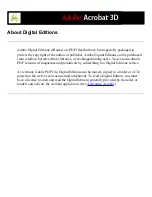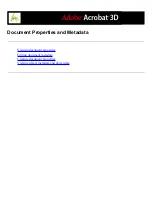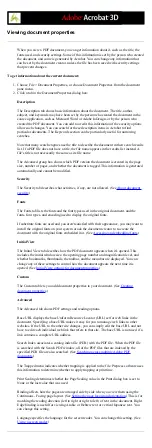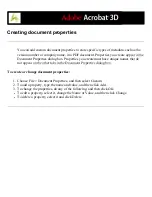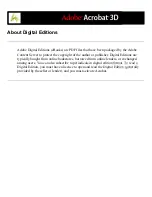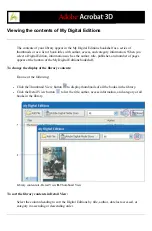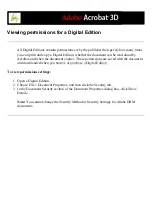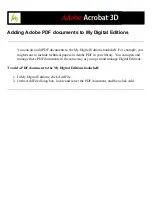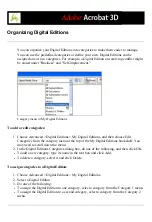Subscribing to a Digital Editions service
Websites may offer Digital Edition subscriptions, which allow you to download Digital
Editions as periodicals--that is, as a set of documents or issues, each of which has an issue
date. A Digital Edition subscription has a start date and an end date, and you may
download any issue after the start date if the current date is earlier than the end date.
When you register to receive a subscription, you receive a first issue. You download this
issue in the same way as you would download any other Digital Edition. Activation of
Acrobat is required. (See
.) The subscription issue appears in the My
Digital Editions bookshelf and has a Subscription icon on the Issue icon. You can read
and store issues and exercise any subscription features on any computer activated with the
same ID.
To specify how to check for new issues:
1. Click the Subscription icon on the thumbnail of the Digital Edition issue in the My Digital
Editions bookshelf.
2. Do any of the following:
●
Select Check Over The Network Every, and enter a number in the Days box to specify
how often to automatically check for new issues. Checking and downloading of issues
occurs in the background when Acrobat is running.
●
Select Display A Message to open a dialog box from which you can download available
issues immediately.
●
Select Mark The Digital Edition Thumbnail Only to highlight the Subscription icon in
yellow whenever a new issue is available.
To check for new issues manually:
1. Click the Subscription icon on the thumbnail of the Digital Edition issue in the My Digital
Editions bookshelf.
2. Click the Check For New Issues button on the Subscription Preferences dialog box.
3. In the New Issues Available dialog box, click Yes if you want to download a new issue.
The issue opens automatically. If you click No, you are asked if you want the option to
download issues in the future. If you click No again, the issue is marked as Refused and is
no longer be available to you.
To renew or cancel a subscription:
●
Click the Subscription icon on the thumbnail of the Digital Edition issue in the My Digital
Editions bookshelf, and click the Visit Subscription Website button in the Subscription
Preferences dialog box.
Summary of Contents for ACROBAT 3D
Page 1: ......
Page 37: ...What s New in Adobe Acrobat 3D New features ...
Page 95: ...Finding Adobe PDF Files Using Organizer Using the Organizer window ...
Page 184: ...FORMS About Adobe PDF forms Setting Forms preferences ...
Page 241: ...Collecting Data from Submitted Forms Collecting form data by email ...
Page 316: ...SECURITY About security Viewing the security settings of an open Adobe PDF document ...
Page 423: ......
Page 508: ...Optimizing Adobe PDF Documents Using PDF Optimizer ...
Page 571: ...SEARCH AND INDEX About searching Adobe PDF documents ...
Page 602: ...PRINT PRODUCTION About print production in Acrobat ...
Page 729: ...SPECIAL FEATURES About document metadata About JavaScript in Acrobat About Digital Editions ...
Page 738: ...Working with JavaScript Working with JavaScript in Acrobat ...
Page 762: ...ADOBE VERSION CUE About Adobe Version Cue Getting help Key features of Adobe Version Cue ...
Page 809: ...Tutorial Version Cue Getting started with Version Cue ...
Page 821: ...Legal Notices Copyright ...