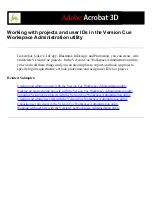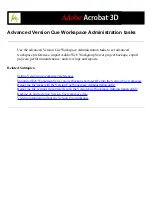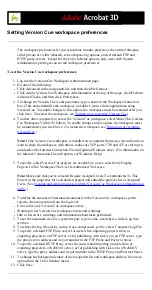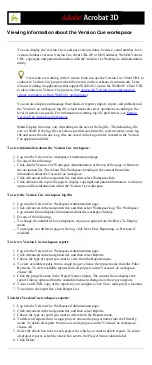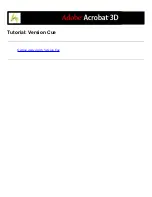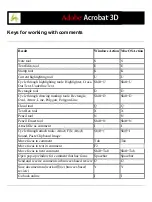Working with user lists with the Version Cue Workspace
Administration utility
You can export a list of users from one Version Cue workspace to use on a different
Version Cue workspace located on another computer. After you export a user list, copy it
to the UsersExport folder in the Version Cue application folder of the other computer with
a Version Cue workspace.
To export a list of users:
1. Log into the Version Cue Workspace Administration page.
2. Click Users in the navigation list.
3. Select the check box next to each user name you want to export. To select all listed user
names, select the check box next to the User Name column label.
4. Click Export List. The Export Users content frame displays the list of users to be exported.
5. Click Next, and type a name for the list in the Name text box. If desired, type remarks in
the Comments text box.
6. Click Save. The Export Users content frame displays the list of exported users.
7. The location of the user list appears under the Export Users heading. To import this list
into another Version Cue workspace, copy this file into the destined workspace's Data/
UsersExport folder in the Version Cue application folder.
To import users from a list:
1. Log into the Version Cue Workspace Administration page.
2. Click Users in the navigation list, and then click Import List.
3. Click the name of the user list you want to import.
4. Select the check box next to each user name you want to import, or select the check box
next to the User Name column label to select all listed user names.
5. Click Next.
To delete user lists:
1. Log into the Version Cue Workspace Administration page.
2. Click Users in the navigation list.
3. Select the check box next to each user name you want to delete, or select the check box
next to the User Name column label to select all listed user names.
4. Click Delete. The Delete User content frame appears, to confirm the deletion.
5. Click Delete.
Summary of Contents for ACROBAT 3D
Page 1: ......
Page 37: ...What s New in Adobe Acrobat 3D New features ...
Page 95: ...Finding Adobe PDF Files Using Organizer Using the Organizer window ...
Page 184: ...FORMS About Adobe PDF forms Setting Forms preferences ...
Page 241: ...Collecting Data from Submitted Forms Collecting form data by email ...
Page 316: ...SECURITY About security Viewing the security settings of an open Adobe PDF document ...
Page 423: ......
Page 508: ...Optimizing Adobe PDF Documents Using PDF Optimizer ...
Page 571: ...SEARCH AND INDEX About searching Adobe PDF documents ...
Page 602: ...PRINT PRODUCTION About print production in Acrobat ...
Page 729: ...SPECIAL FEATURES About document metadata About JavaScript in Acrobat About Digital Editions ...
Page 738: ...Working with JavaScript Working with JavaScript in Acrobat ...
Page 762: ...ADOBE VERSION CUE About Adobe Version Cue Getting help Key features of Adobe Version Cue ...
Page 809: ...Tutorial Version Cue Getting started with Version Cue ...
Page 821: ...Legal Notices Copyright ...