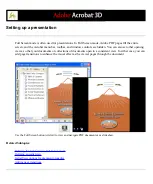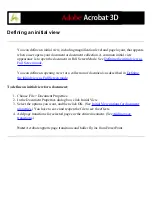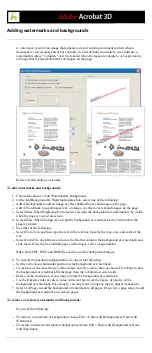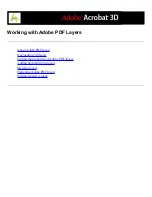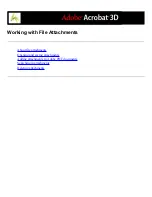Editing the properties of Adobe PDF layers
You can rename or lock Adobe PDF layers, set the default state, and set the initial
visibility, print, and export states in the Layer Properties dialog box.
You can combine the default state setting, the visibility setting, and the print setting to
control when a layer is visible and when it prints. If a layer contains a watermark, for
example, you may want the layer to not show on-screen but always to print and always to
export to other applications. In this case you can set the default state to on, the initial
visibility to never visible (the image doesn't show on-screen), and the initial print and
initial export states to always print and always export. The layer need not be listed in the
Layers tab, since all the state changes are handled automatically.
Note: The settings in the Layer Properties dialog box take effect only if Allow Layer State
To Be Set By User Information is selected in the Startup preferences. If it is not selected,
Layer Properties dialog box settings, other than Layer Name and Default State, are
ignored.
To edit the properties of PDF layers:
1. Click the Layers tab.
2. Select a layer, and choose Layer Properties from the Options menu.
3. In the Layer Properties dialog box, do any of the following, and then click OK:
●
Enter the new layer name in the text box.
●
Set the Default State. The Default State setting defines the initial visibility state of the
layer when a document is first opened or when the initial visibility is reset. The eye icons
for layers are initially shown or hidden based on this value. For example, if this value is
set to off, the eye icon for a layer is hidden when the document is first opened or when
Reset To Initial Visibility is chosen from the Options menu.
●
For Intent, select View to allow the layer to be turned on or off, or select Reference to
keep the layer on at all times and permit editing of the properties. When the Reference
Intent option is selected, the layer appears in italics.
●
Choose a Visibility option to define the on-screen visibility of the PDF layer. You can
show a layer when the document is opened, you can hide a layer when the document is
opened, or you can let the default state determine whether a layer is shown or hidden
when the document is opened.
●
Choose a Print option to determine whether a layer will print.
●
Choose an Export option to determine whether the layer appears in the resulting document
when the PDF file is exported to an application or file format that supports layers.
Any additional properties that the creator of the layered PDF document has associated
with a specific layer are shown in the box at the bottom of the Layer Properties dialog box.
Summary of Contents for ACROBAT 3D
Page 1: ......
Page 37: ...What s New in Adobe Acrobat 3D New features ...
Page 95: ...Finding Adobe PDF Files Using Organizer Using the Organizer window ...
Page 184: ...FORMS About Adobe PDF forms Setting Forms preferences ...
Page 241: ...Collecting Data from Submitted Forms Collecting form data by email ...
Page 316: ...SECURITY About security Viewing the security settings of an open Adobe PDF document ...
Page 423: ......
Page 508: ...Optimizing Adobe PDF Documents Using PDF Optimizer ...
Page 571: ...SEARCH AND INDEX About searching Adobe PDF documents ...
Page 602: ...PRINT PRODUCTION About print production in Acrobat ...
Page 729: ...SPECIAL FEATURES About document metadata About JavaScript in Acrobat About Digital Editions ...
Page 738: ...Working with JavaScript Working with JavaScript in Acrobat ...
Page 762: ...ADOBE VERSION CUE About Adobe Version Cue Getting help Key features of Adobe Version Cue ...
Page 809: ...Tutorial Version Cue Getting started with Version Cue ...
Page 821: ...Legal Notices Copyright ...