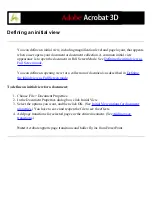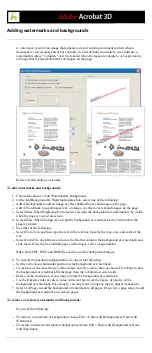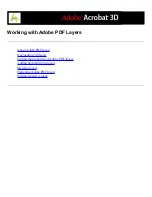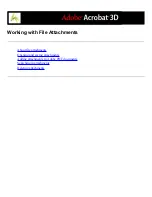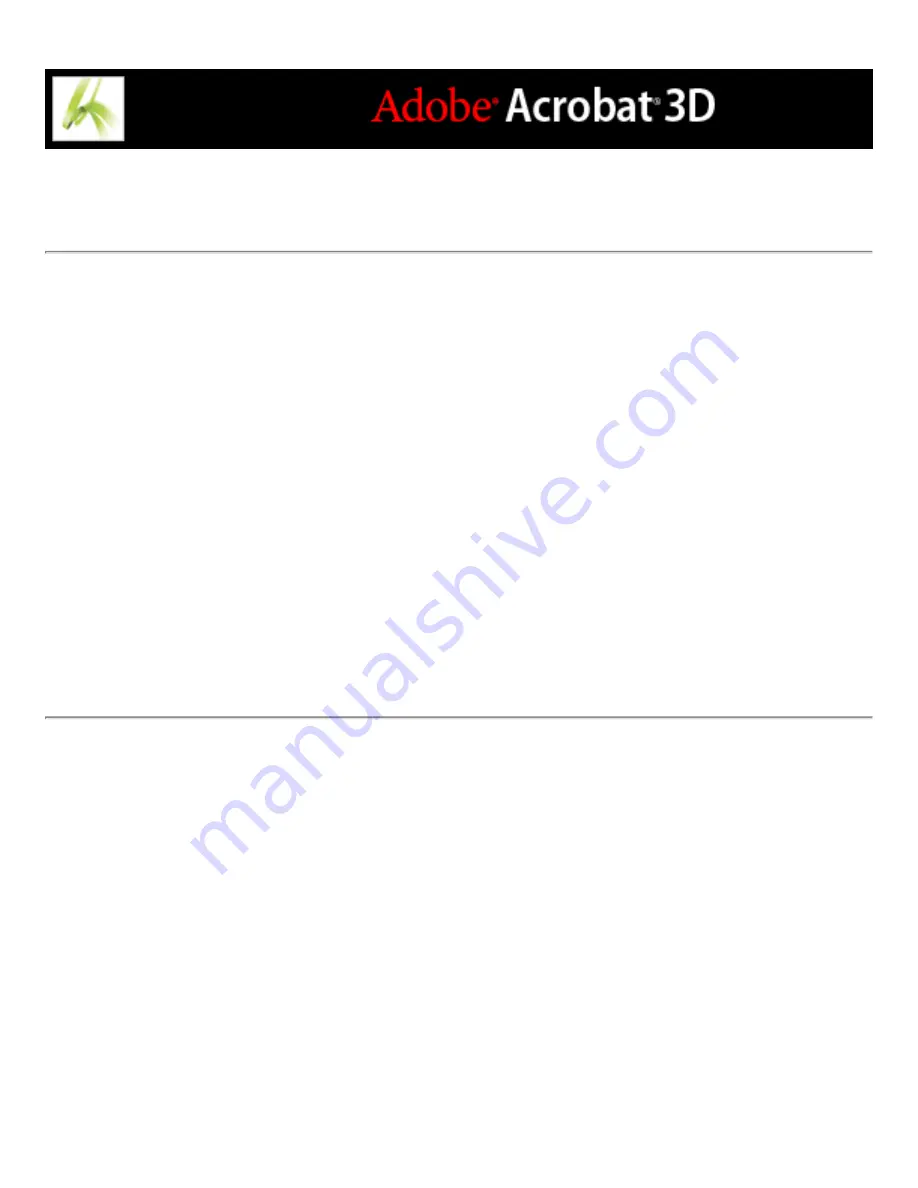
Merging layers
You can merge one or more layers in an Adobe PDF document. Merged layers acquire the
properties of the layer into which they are merged (the target layer). The merging of layers
cannot be undone.
To merge layers in a PDF document:
1. Click the Layers tab, and select Merge Layers from the Options menu.
2. In the left pane (Layers To Be Merged), select one or more layers to be merged. Ctrl-click
(Windows) or Command-click (Mac OS) to select multiple layers, and click Add. Click
Add All to merge all layers.
3. To remove a layer from the center panel, select the layer or layers. Ctrl-click (Windows)
or Command-click (Mac OS) to select multiple layers. When your selection is complete,
click Remove.
4. In the right pane (Layer To Be Merged Into), select the layer into which to merge the
selected layers, and click OK.
Summary of Contents for ACROBAT 3D
Page 1: ......
Page 37: ...What s New in Adobe Acrobat 3D New features ...
Page 95: ...Finding Adobe PDF Files Using Organizer Using the Organizer window ...
Page 184: ...FORMS About Adobe PDF forms Setting Forms preferences ...
Page 241: ...Collecting Data from Submitted Forms Collecting form data by email ...
Page 316: ...SECURITY About security Viewing the security settings of an open Adobe PDF document ...
Page 423: ......
Page 508: ...Optimizing Adobe PDF Documents Using PDF Optimizer ...
Page 571: ...SEARCH AND INDEX About searching Adobe PDF documents ...
Page 602: ...PRINT PRODUCTION About print production in Acrobat ...
Page 729: ...SPECIAL FEATURES About document metadata About JavaScript in Acrobat About Digital Editions ...
Page 738: ...Working with JavaScript Working with JavaScript in Acrobat ...
Page 762: ...ADOBE VERSION CUE About Adobe Version Cue Getting help Key features of Adobe Version Cue ...
Page 809: ...Tutorial Version Cue Getting started with Version Cue ...
Page 821: ...Legal Notices Copyright ...