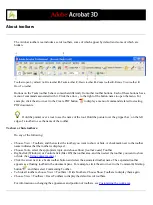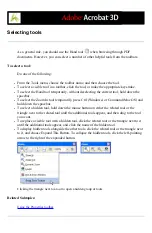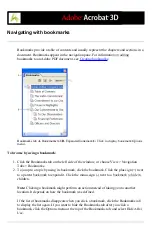Selecting tools
As a general rule, you should use the Hand tool
when browsing through PDF
documents. However, you can select a number of other helpful tools from the toolbars.
To select a tool:
Do one of the following:
●
From the Tools menu, choose the toolbar name, and then choose the tool.
●
To select a visible tool in a toolbar, click the tool, or make the appropriate keystroke.
●
To select the Hand tool temporarily, without deselecting the current tool, hold down the
spacebar.
●
To select the Zoom In tool temporarily, press Ctrl (Windows) or Command (Mac OS) and
hold down the spacebar.
●
To select a hidden tool, hold down the mouse button on either the related tool or the
triangle next to the related tool until the additional tools appear, and then drag to the tool
you want.
●
To replace a visible tool with a hidden tool, click the related tool or the triangle next to it
until the additional tools appear, and click the name of the hidden tool.
●
To display hidden tools alongside the other tools, click the related tool or the triangle next
to it, and choose Expand This Button. To collapse the hidden tools, click the left-pointing
arrow to the right of the expanded button.
Clicking the triangle next to a tool to open a hidden group of tools
Related Subtopics:
Summary of Contents for ACROBAT 3D
Page 1: ......
Page 37: ...What s New in Adobe Acrobat 3D New features ...
Page 95: ...Finding Adobe PDF Files Using Organizer Using the Organizer window ...
Page 184: ...FORMS About Adobe PDF forms Setting Forms preferences ...
Page 241: ...Collecting Data from Submitted Forms Collecting form data by email ...
Page 316: ...SECURITY About security Viewing the security settings of an open Adobe PDF document ...
Page 423: ......
Page 508: ...Optimizing Adobe PDF Documents Using PDF Optimizer ...
Page 571: ...SEARCH AND INDEX About searching Adobe PDF documents ...
Page 602: ...PRINT PRODUCTION About print production in Acrobat ...
Page 729: ...SPECIAL FEATURES About document metadata About JavaScript in Acrobat About Digital Editions ...
Page 738: ...Working with JavaScript Working with JavaScript in Acrobat ...
Page 762: ...ADOBE VERSION CUE About Adobe Version Cue Getting help Key features of Adobe Version Cue ...
Page 809: ...Tutorial Version Cue Getting started with Version Cue ...
Page 821: ...Legal Notices Copyright ...