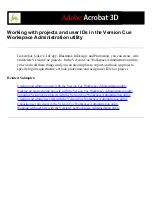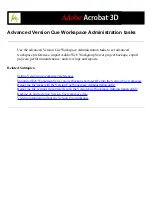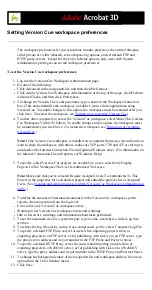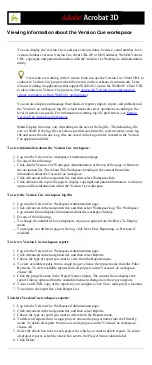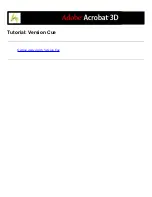Creating and editing user IDs with the Version Cue
Workspace Administration utility
You don't need to create and assign Version Cue user IDs to let other Creative Suite or
WebDAV users access your Version Cue projects and workspace. The users simply need
to be either on your subnetwork or given the Version Cue workspace IP or DNS address
and port number to access the workspace. Once a user accesses the Version Cue
workspace without using a Version Cue login ID, the login ID for the user's own computer
is automatically added to the list of users in the Version Cue workspace, and the password
is left blank.
When you want to restrict the Version Cue projects that someone can access, you can edit
the project's existing user IDs and create new Version Cue user IDs and assign them to
specific projects. All users with a Version Cue login ID and password (except those with
privileges set to None) can log into the Version Cue Workspace Administration utility--
the tasks they can perform are limited to the privileges assigned to their ID.
Note: Only users who have system administrator privileges can create new user IDs.
To create new Version Cue user IDs:
1. Log into the Version Cue Workspace Administration page using a login ID that has
system administrator privileges.
2. Do one of the following:
●
Click Users in the navigation list, and then click New in the content frame.
●
Click Adobe Version Cue Workspace Administration at the top of the page, and then click
Add A User.
3. In the New User content frame, choose the level of access to give the user from the
Privileges menu. (For information on the access rights for each option, see
privileges in the Version Cue Workspace Administration utility
4. Type the user's name in the User Name text box.
5. Type a unique login ID in the Login text box. The login ID is used in Creative Suite
applications, if a project requires it, to log into the Version Cue Workspace
Administration and identify the user.
6. Type a password for the user in the Password text box, and type it again in the Verify
Password text box.
7. If desired, type a phone number, an email address, and comments in the remaining text
boxes.
8. To define the user's project access, choose the user's project privileges next to each project
name in the Privileges column. To give the user the same privileges for every project,
choose an option from the Set All To menu.
9. To let a user publish a project to a specified FTP or WebDAV server, select the check box
in the Publishing Privilege column next to the project name.
10. Click Save.
To edit a Version Cue user ID:
1. Log into the Version Cue Workspace Administration page.
2. Do one of the following:
●
Click Users in the navigation list.
●
Click Adobe Version Cue Workspace Administration at the top of the page, and then click
Edit Users.
3. Click the user name of the user login ID you want to edit.
4. Edit the user properties.
Note: You can edit the Privileges and Project Privileges options only if you have system
administrator privileges.
5. Click Save.
To duplicate or delete a Version Cue user ID:
1. Log into the Version Cue Workspace Administration page.
2. Click Users in the navigation list.
3. Select the check box next to each user name you want to duplicate or delete. To select all
listed user names, select the check box next to the User Name column label.
4. Do one of the following:
●
Click Duplicate. Edit the user's properties in the Duplicate User content frame and click
Save.
●
Click Delete. To confirm the deletion, click Delete in the Delete User content frame.
Summary of Contents for ACROBAT 3D
Page 1: ......
Page 37: ...What s New in Adobe Acrobat 3D New features ...
Page 95: ...Finding Adobe PDF Files Using Organizer Using the Organizer window ...
Page 184: ...FORMS About Adobe PDF forms Setting Forms preferences ...
Page 241: ...Collecting Data from Submitted Forms Collecting form data by email ...
Page 316: ...SECURITY About security Viewing the security settings of an open Adobe PDF document ...
Page 423: ......
Page 508: ...Optimizing Adobe PDF Documents Using PDF Optimizer ...
Page 571: ...SEARCH AND INDEX About searching Adobe PDF documents ...
Page 602: ...PRINT PRODUCTION About print production in Acrobat ...
Page 729: ...SPECIAL FEATURES About document metadata About JavaScript in Acrobat About Digital Editions ...
Page 738: ...Working with JavaScript Working with JavaScript in Acrobat ...
Page 762: ...ADOBE VERSION CUE About Adobe Version Cue Getting help Key features of Adobe Version Cue ...
Page 809: ...Tutorial Version Cue Getting started with Version Cue ...
Page 821: ...Legal Notices Copyright ...