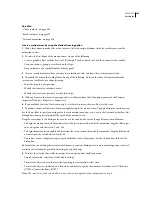228
Chapter 10: Creating animation
Adobe® Flash® CS3 Professional provides several ways to create animation and special effects; Timeline effects,
tweened animation, changing the contents of successive frames in the Timeline, and frame-by-frame animation all
provide you with different possibilities to create engaging, animated content.
Animation basics
Creating motion
Adobe® Flash® CS3 Professional offers several ways to include animation and special effects in a document, such as
Timeline effects, tweened animation, changing the contents of successive frames in the Timeline, and frame-by-
frame animation.
See also
“About tweened animation” on page 239
About layers in animation
Each scene in a Flash document can consist of any number of layers. Layers and layer folders organize the compo-
nents of an animation sequence and separate animated objects so they don’t erase, connect, or segment each other.
To tween the movement of more than one group or symbol at once, each must be on a separate layer. Typically, the
background layer contains static artwork, and each additional layer contains one separate animated object.
When a document has several layers, tracking and editing the objects on one or two of them can be difficult. This
task is easier if you work with the contents of one layer at a time. Layer folders help you organize layers into
manageable groups.
Creating keyframes
Changes in the animation are defined in a
keyframe
. When you create frame-by-frame animation, every frame is a
keyframe. In tweened animation, you define keyframes at significant points in the animation and Flash creates the
contents of frames between. The interpolated frames of a tweened animation appear as light blue or light green with
an arrow drawn between keyframes. Because Flash documents save the shapes in each keyframe, create keyframes
only at those points in the artwork where something changes.
Keyframes are indicated in the Timeline: a solid circle represents a keyframe with content on it, and an empty circle
before the frame represents an empty keyframe. Subsequent frames added to the same layer have the same content
as the keyframe.
Create keyframes
❖
Do one of the following:
•
Select a frame in the Timeline, and select Insert > Timeline > Keyframe.
•
Right-click (Windows) or Control-click (Macintosh) a frame in the Timeline and select Insert Keyframe.