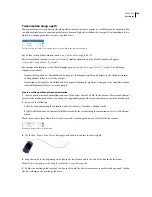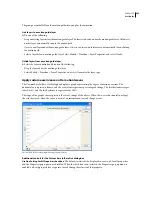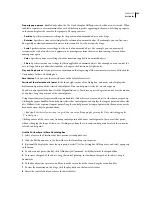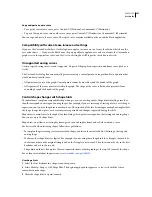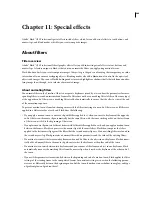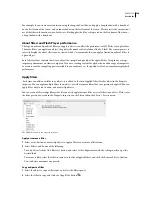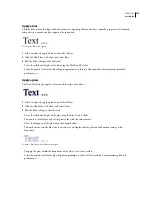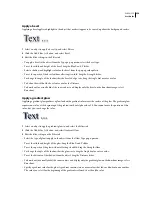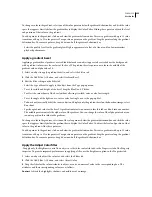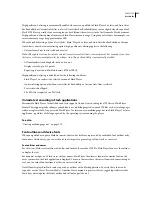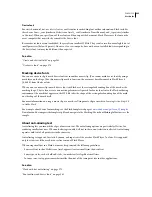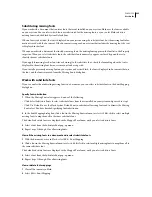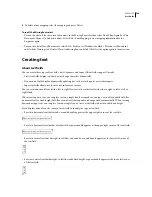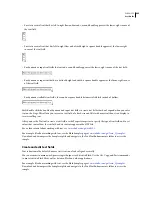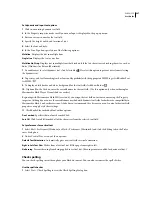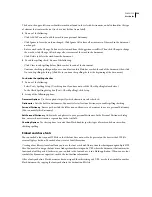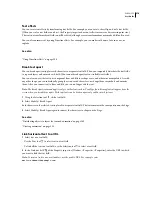FLASH CS3
User Guide
257
Erase
Removes all base color pixels, including those in the background image.
Note:
Erase and Alpha blend modes require that a Layer blend mode be applied to the parent movie clip. You cannot
change the background clip to Erase and apply it because the object would appear invisible.
Blend mode examples
The following examples illustrate how different blend modes affect the appearance of an image. The resulting effect
of a blend mode might be considerably different, depending on the color of the underlying image and the type of
blend mode you apply.
Apply a blend mode
To apply blends to selected movie clips, use the Property inspector.
Note:
You cannot apply different blend modes to different graphic symbols because Multiple graphic symbols are merged
as a single shape when you publish the SWF file.
See also
“Change the color and transparency of an instance” on page 213
Apply a blend mode to a movie clip
1
Select the movie clip instance (on the Stage) to apply a blend mode to.
2
To adjust the color and transparency of the movie clip instance, use the Color pop-up menu in the Properties
panel.
Original image
Layer
Darken
Multiply Lighten Screen
Overlay
Hard Light
Add
Subtract
Difference
Invert