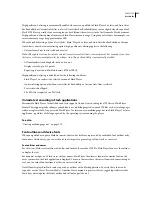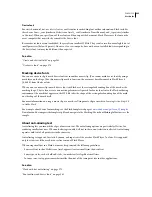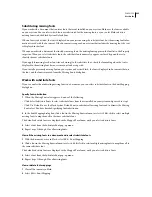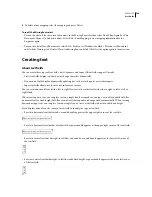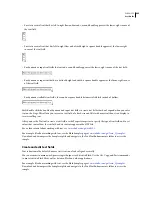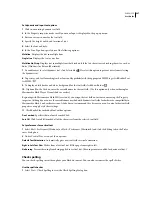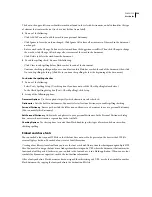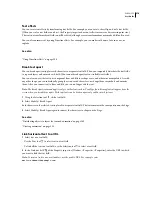FLASH CS3
User Guide
271
Setting text attributes
About text attributes
You can set the font and paragraph attributes of text. Font attributes include font family, point size, style, color, letter
spacing, autokerning, and character position. Paragraph attributes include alignment, margins, indents, and line
spacing.
For static text, font outlines are exported in a published SWF file. For horizontal static text, you can use device fonts
instead of exporting font outlines.
For dynamic or input text, Flash stores the names of the fonts, and Flash Player locates identical or similar fonts on
the user’s system. You can also embed font outlines in dynamic or input text fields. Embedding font outlines can
increase file size, but it ensures that users have the correct font information.
When creating new text, Flash uses the text attributes that are currently set in the Property inspector. When you
select existing text, use the Property inspector to change font or paragraph attributes, and to direct Flash to use device
fonts rather than embedding font outline information.
See also
“Font outlines and device fonts” on page 261
“Create and edit text fields” on page 265
Set a font, point size, style, and color
1
Using the Selection tool
, select one or more text fields on the Stage.
2
In the Property inspector (Window
>
Properties > Properties), select a font from the Font pop-up menu, or enter
a font name.
Note:
The _sans, _serif, and _typewriter fonts and device fonts can be used only with static horizontal text.
3
Click the triangle next to the Point Size value and drag the slider to select a value, or enter a font size value.
Font size is set in points, regardless of the current ruler units.
4
To apply bold or italic style, click Bold or Italic.
5
Select a font rendering method from the Anti-Aliasing pop-up menu (directly below the Bold button) to optimize text.
6
To select a fill color for text, click the color control and do one of the following:
•
Select a color from the Color Picker.
•
Type a color’s hexadecimal value in the box in the upper-left corner.
•
Click Color Picker
and select a color from the system color picker. (When setting the text color, use only solid
colors, not gradients. To apply a gradient to text, break the text apart and convert the text to its component lines
and fills.)
See also
“Font outlines and device fonts” on page 261