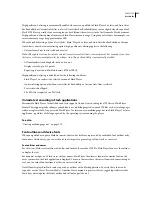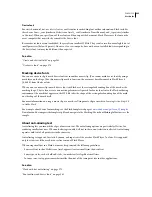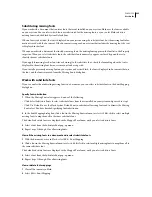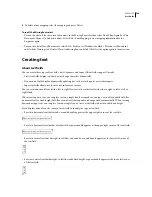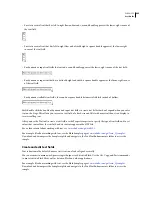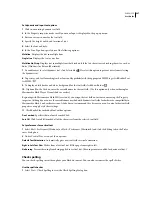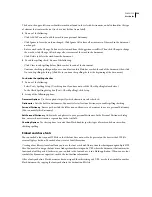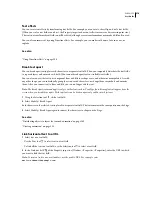FLASH CS3
User Guide
272
Set letter spacing, kerning, and character position
Letter spacing inserts a uniform amount of space between characters. Use letter spacing to adjust the spacing of
selected characters or entire blocks of text.
Kerning controls the spacing between pairs of characters. Many fonts have built-in kerning information. For
example,
A
and
V
are often closer together than
A
and
D
. Flash provides horizontal tracking and kerning (for
horizontal text) and vertical tracking and kerning (for vertical text).
For vertical text, you can disable kerning by default in Flash Preferences. If you do this and leave the kerning option
selected in the Property inspector, kerning is applied to horizontal text only.
1
Using the Text tool
, select one or more sentences, phrases, or text fields on the Stage.
2
In the Property inspector (Window
>
Properties > Properties), set the following options:
•
To specify letter spacing (tracking and kerning), click the triangle next to the Letter Spacing value
and drag the
slider to select a value, or enter a value in the text field.
•
To use a font’s built-in kerning information, select Auto-Kern.
•
To specify character position, click the triangle next to the Character Position option
and
select
a
position
from
the menu: Normal places text on the baseline, Superscript places text above the baseline (horizontal text) or to the
right of the baseline (vertical text), and Subscript places text below the baseline (horizontal text) or to the left of
the baseline (vertical text).
Set alignment, margins, indents, and line spacing
Alignment determines the position of each line of text in a paragraph relative to edges of the text field. Horizontal
text is aligned relative to the left and right edges of the text field, and vertical text is aligned relative to the top and
bottom edges of the text field. Text can be aligned to one edge of the text field, centered in the text field, or aligned
to both edges of the text field (full justification).
Margins determine the amount of space between the border of a text field and its text. Indents determine the distance
between the margin of a paragraph and the beginning of the first line.
Line spacing determines the distance between adjacent lines in a paragraph. For vertical text, line spacing adjusts the
space between vertical columns.
Work with horizontal text
1
Using the Text tool
, select one or more text fields on the Stage.
2
In the Property inspector (Window
> Properties > Properties), set the following options:
•
To set alignment, click Left, Center, Right, or Full Justification.
•
To set the left or right margin, click the Edit Format Options button (shaped like a paragraph symbol, next to the
Justify button) to display the Format options dialog box. Click the triangle next to the Left Margin or Right Margin
value and drag the slider to select a value, or enter a value in the text field.
•
To specify indents, click the Edit Format Options button (shaped like a paragraph symbol, next to the Justify
button) to display the Format options dialog box. Click the triangle next to the Indent value and drag the slider,
or enter a value in the text field.
•
To specify line spacing, click the Edit Format Options button (shaped like a paragraph symbol, next to the Justify
button) to display the Format options dialog box. Click the triangle next to the Line Spacing value and drag the
slider to select a value, or enter a value in the text field.