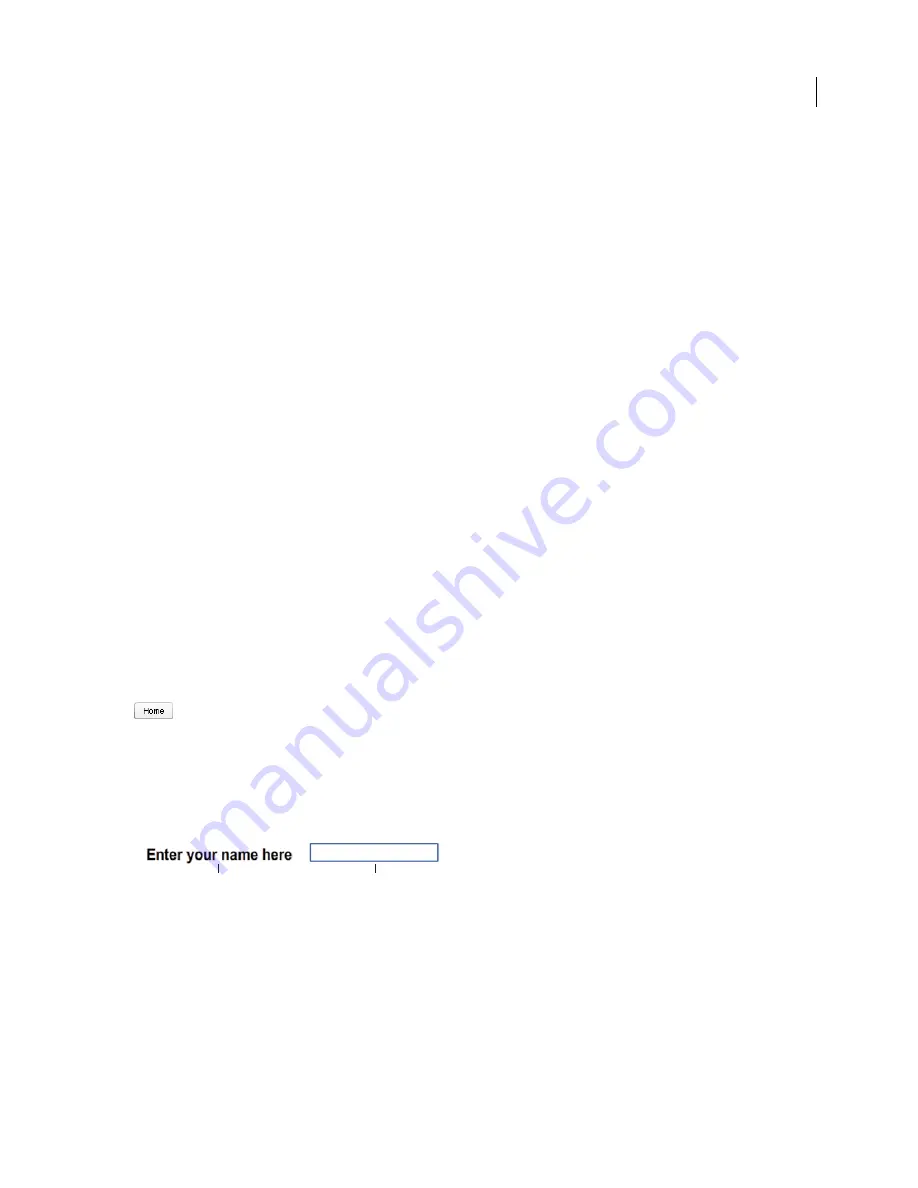
FLASH CS3
User Guide
357
Tab Index (Adobe® Flash® CS3 Professional only)
Creates a tab order in which objects are accessed when the user
presses the tab key. The tab index feature works for keyboard navigation through a page, but not for screen reader
reading order.
For more information, see the Flash Accessibility web page at
www.adobe.com/go/flash_accessibility/
.
For a tutorial about accessible content, see Create Accessible Flash Content on the Flash Tutorials page at
www.adobe.com/go/learn_fl_tutorials
.
For a sample of accessible Flash content, see the Flash Samples page at
www.adobe.com/go/learn_fl_samples
.
Download and decompress the Samples zip file and navigate to the Accessibility\AccessibleApplications folder to
access the sample.
See also
“Creating accessibility with ActionScript” on page 362
“Create and name a keyboard shortcut” on page 361
“Turn off automatic labeling for an object and specify a name” on page 360
Selecting names for buttons, text fields, and entire Flash applications
Use the Accessibility panel in the following ways to assign names to buttons and input text fields so that the screen
reader identifies them appropriately:
•
Use the auto label feature to assign text adjacent or in the object as a label.
•
Enter a specific label in the Accessibility panel name field.
Flash automatically applies the name that you place on top of, in, or near a button or text field as a text label. Labels
for buttons must appear within the bounding shape of the button. For the button in the following example, most
screen readers would first read the word
button
, then read the text label
Home
. The user can press Return or Enter
to activate the button.
A form might include an input text field where users enter their names. A static text field, with the text
Name
appears
next to the input text field. When Flash Player discovers such an arrangement, it assumes that the static text object
serves as a label for the input text field.
For example, when the following part of a form is encountered, a screen reader reads “Enter your name here.”
A.
Static text
B.
Input text field
In the Accessibility panel, turn off automatic labeling if it is not appropriate for your document. You can also turn
off automatic labeling for specific objects in your document.
See also
“Turn off automatic labeling for an object and specify a name” on page 360
A
B
















































