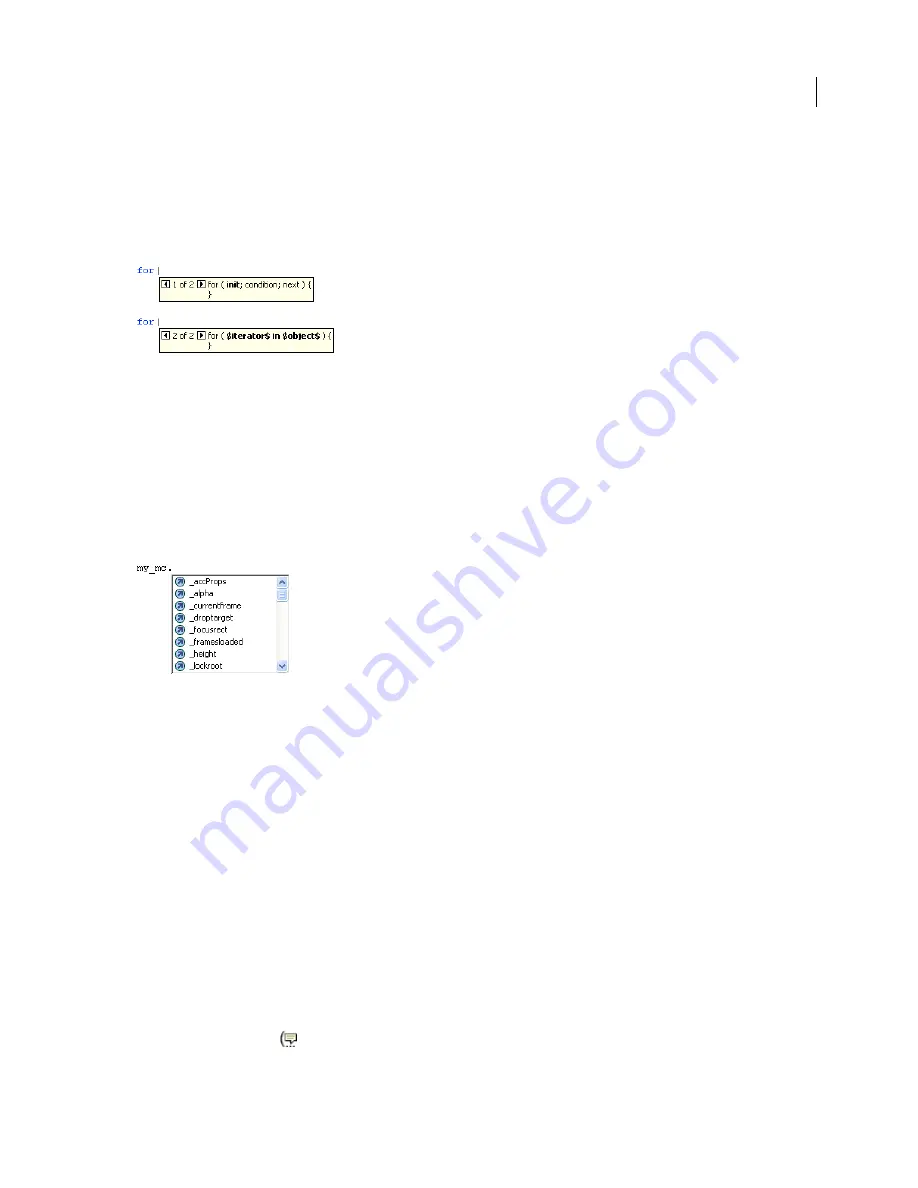
FLASH CS3
User Guide
390
For multiple parameters, separate the values with commas. For functions or statements, such as the
for
loop,
separate the parameters with semicolons.
Overloaded commands (functions or methods that can be invoked with different sets of parameters) such as
gotoAndPlay()
or
for
display an indicator that lets you select the parameter you want to set. To select the
parameter, click the small arrows or press Left Arrow and Right Arrow.
A code hint with multiple sets of parameters
3
To dismiss the code hint, do one of the following:
•
Type a closing parenthesis “)”.
•
Click outside the statement.
•
Press Escape.
Use menu-style code hints:
1
Display the code hint by typing a period after a variable or object name.
Menu-style code hints
2
To navigate through the code hints, use the Up and Down Arrow keys.
3
To select an item in the menu, press Enter or Tab, or double-click the item.
4
To dismiss the code hint, do one of the following:
•
Select one of the menu items.
•
Click above or below the menu window.
•
Type a closing parenthesis “)” if you’ve already typed an opening parenthesis “(“.
•
Press Escape.
Manually display a code hint
1
Click in a code location where code hints can appear, such as in the following locations:
•
After the dot (.) following a statement or command, where a property or method must be entered
•
Between parentheses [()] in a method name
2
Do one of the following:
•
Click Show Code Hint
in the Actions panel or Script window toolbar.
















































