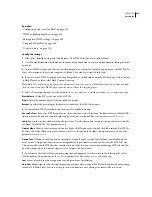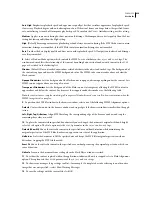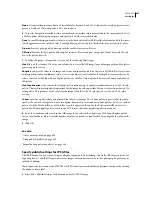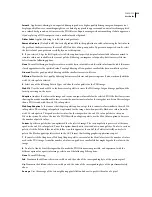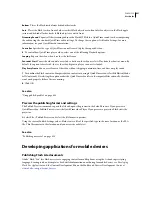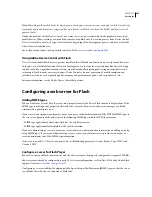FLASH CS3
User Guide
427
Alpha
Sets partial transparency. Enter a Threshold value between 0 and 255. A lower value results in greater trans-
parency. A value of 128 corresponds to 50% transparency.
6
To specify how pixels of available colors are combined to simulate colors not available in the current palette, select
a Dither option. Dithering can improve color quality, but it increases the file size.
None
Turns off dithering and replaces colors not in the basic color table with the solid color from the table that most
closely approximates the specified color. Turning dithering off can result in smaller files but unsatisfactory colors.
Ordered
Provides good-quality dithering with the smallest increase in file size.
Diffusion
Provides the best-quality dithering but increases file size and processing time. Works only with the web
216-color palette selected.
7
To define the image’s color palette, select one of the following Palette types:
Web 216
uses the standard 216-color, web-safe palette to create the GIF image, for good image quality and the fastest
processing on the server.
Adaptive
analyzes the colors in the image and creates a unique color table for the selected GIF file. Best for systems
displaying thousands or millions of colors; it creates the most accurate color for the image but increases file size. To
reduce the size of a GIF file with an adaptive palette, use the Max Colors option to decrease the number of colors in
the palette.
Web Snap Adaptive
is the same as the Adaptive palette option except it converts similar colors to the web 216-color
palette. The resulting color palette is optimized for the image, but when possible, Flash uses colors from the web 216-
color palette. This produces better colors for the image when the web 216-color palette is active on a 256-color
system.
Custom
specifies a palette that you optimized for the selected image. The custom palette is processed at the same
speed as the web 216-color palette. To use this option, know how to create and use custom palettes. To select a custom
palette, click the Palette folder icon (the folder icon that appears at the end of the Palette text field), and select a
palette file. Flash supports palettes saved in the ACT format, that some graphics applications export.
8
To set the number of colors used in the GIF image, if you selected the Adaptive or Web Snap Adaptive palette,
enter a value for Max Colors. A smaller number of colors can produce a smaller file but can degrade the colors in the
image.
9
Click OK.
See also
“Create an image map” on page 438
“Using publish profiles” on page 434
“Import and export color palettes” on page 186
Specify publish settings for JPEG files
The JPEG format lets you save an image as a highly compressed, 24-bit bitmap. Generally, GIF format is better for
exporting line art, and JPEG format is better for images with continuous tones, such as photographs, gradients, or
embedded bitmaps.
Flash exports the first frame in the SWF file as a JPEG, unless you mark a different keyframe for export by entering
the
#Static
frame label.
1
Select File > Publish Settings, click Formats, and select JPEG Image.