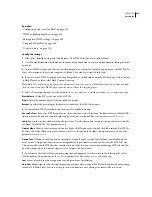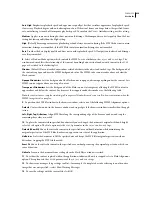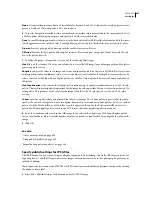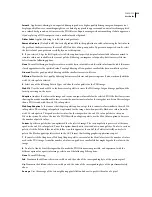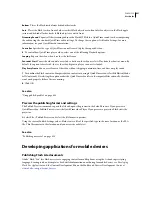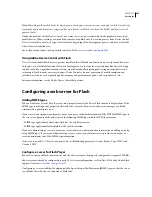FLASH CS3
User Guide
428
2
For the JPEG filename, either use the default filename, or enter a new filename with the .jpg extension.
3
Click JPEG.
Dimensions
Enter values for width and height in pixels for the exported bitmap image, or select Match Movie to
make the JPEG image the same size as the Stage and maintain the aspect ratio of your original image.
Quality
Drag the slider or enter a value to control the amount of JPEG file compression. The lower the image quality,
the smaller the file size, and the reverse. To determine the best compromise between size and quality, try different
settings.
Note:
To change the object’s compression setting, use the Bitmap Properties dialog box to set the bitmap export quality
per object. The default compression option in the Bitmap Properties dialog box applies the Publish Settings JPEG Quality
option.
Progressive
Show Progressive JPEG images incrementally in a web browser, which makes images appear faster when
loading with a slow network connection. Similar to interlacing in GIF and PNG images.
4
Click OK.
See also
“Using publish profiles” on page 434
“Set bitmap properties” on page 155
Specify publish settings for PNG files
PNG is the only cross-platform bitmap format that supports transparency (an alpha channel). It is also the native file
format for Adobe® Fireworks®.
Flash exports the first frame in the SWF file as a PNG file, unless you mark a different keyframe for export by
entering the
#Static frame
label.
1
Select File > Publish Settings, click Formats, and select PNG Image.
2
For the PNG filename, either use the default filename, or enter a new filename with the .png extension.
3
Click PNG.
Dimensions
Enter values for width and height in pixels for the exported bitmap image, or select Match Movie to
make the PNG image the same size as the SWF file and maintain the aspect ratio of your original image.
Bit depth
Set the number of bits per pixel and colors to use in creating the image. The higher the bit depth, the larger
the file.
•
8-bits per channel (bpc) for a 256-color image
•
24-bpc for thousands of colors
•
24-bpc with Alpha for thousands of colors with transparency (32 bpc)
4
To specify appearance settings for the exported PNG, select from the following options:
Optimize Colors
Removes any unused colors from a PNG file’s color table, reducing the file size by 1000 to 1500 bytes
without affecting image quality but increasing the memory requirements slightly. Has no effect on an adaptive
palette.
Interlace
Incrementally shows the exported PNG in a browser as it downloads. Lets the user see basic graphic
content before the file completely downloads and might download the file faster with a slow network connection.
Do not interlace an animated PNG file.