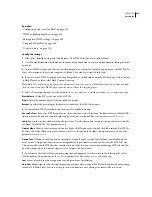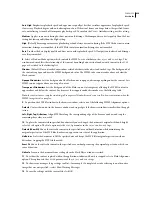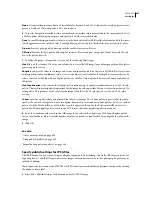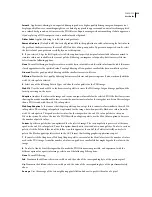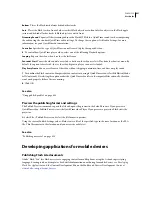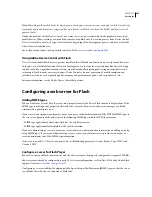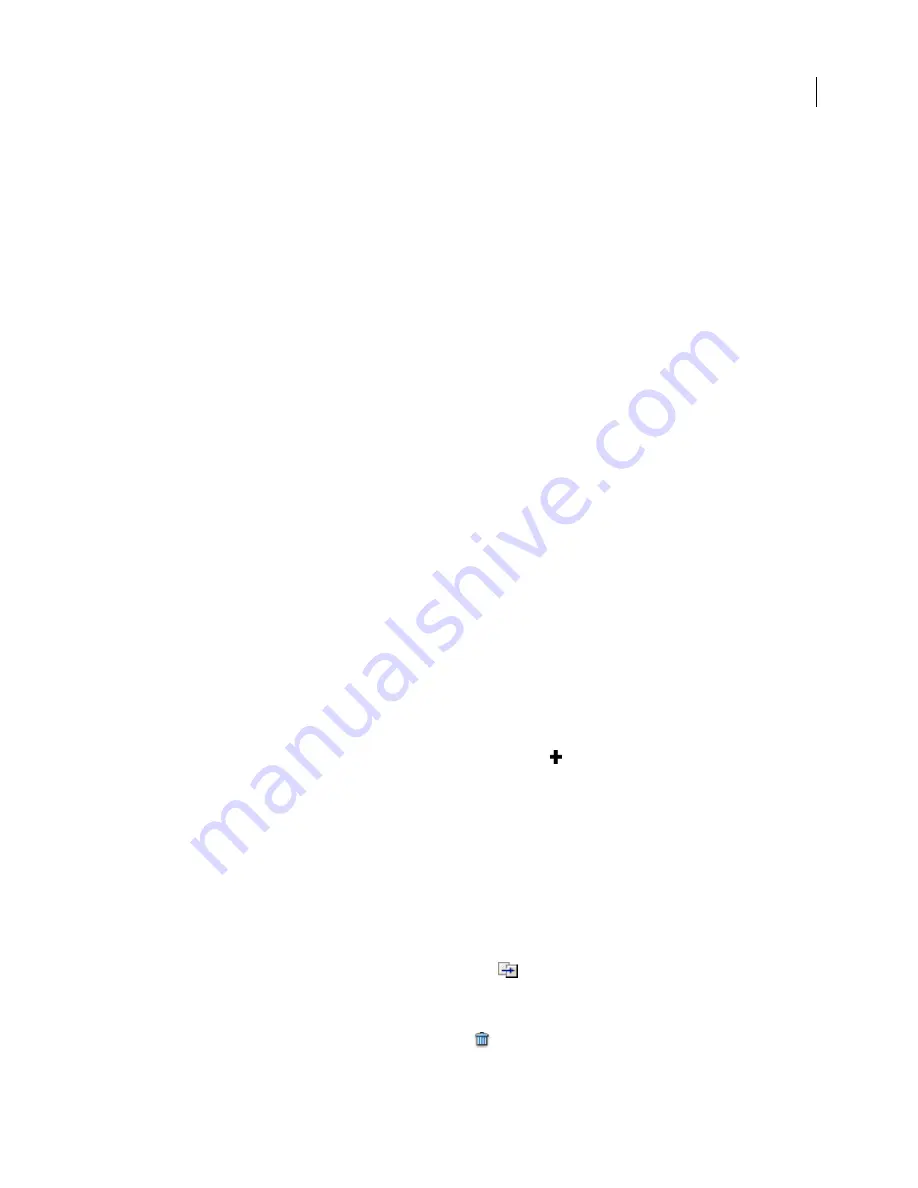
FLASH CS3
User Guide
434
Local and network playback security
Flash Player 8 and later include a security model that lets you determine the local and network playback security for
SWF files that you publish. By default, SWF files are granted read access to local files and networks. However, a SWF
file with local access cannot communicate with the network, and the SWF file cannot send files or information to
any networks.
Allow SWF files to access network resources, letting the SWF file send and receive data. If you grant the SWF file
access to network resources, local access is disabled, protecting information on the local computer from potentially
being uploaded to the network.
To select the local or network playback security model for your published SWF files, use the Publish Settings dialog box.
See also
“Set publish options for the Flash SWF file format” on page 420
Using publish profiles
About publish profiles
Publish profiles let you:
•
Save a publish settings configuration, export it and import the publish profile to other documents or for others to use.
•
Import publish profiles to use in your document.
•
Create profiles to publish in several media formats.
•
Create a publish profile for in-house use that differs from the way you’d publish the files for a client.
•
Create a standard publish profile for your company to ensure files are published uniformly.
Publish profiles are saved at the document rather than application level.
Create a publish profile
1
In the Publish Settings dialog box, click the Create New Profile button
.
2
Name the publish profile, and click OK.
3
Specify the publish settings for your document, and click OK.
See also
“Publishing overview” on page 418
Duplicate, modify, or delete a publish profile
❖
From the Current Profile pop-up menu (File > Publish Settings), select the publish profile to use:
•
To create a duplicate profile, click the Duplicate Profile button
. Enter the profile name in the Duplicate Name
text field, and click OK.
•
To modify a publish profile, specify the new publish settings for your document, and click OK.
•
To delete a publish profile, click the Delete Profile button
, and click OK.