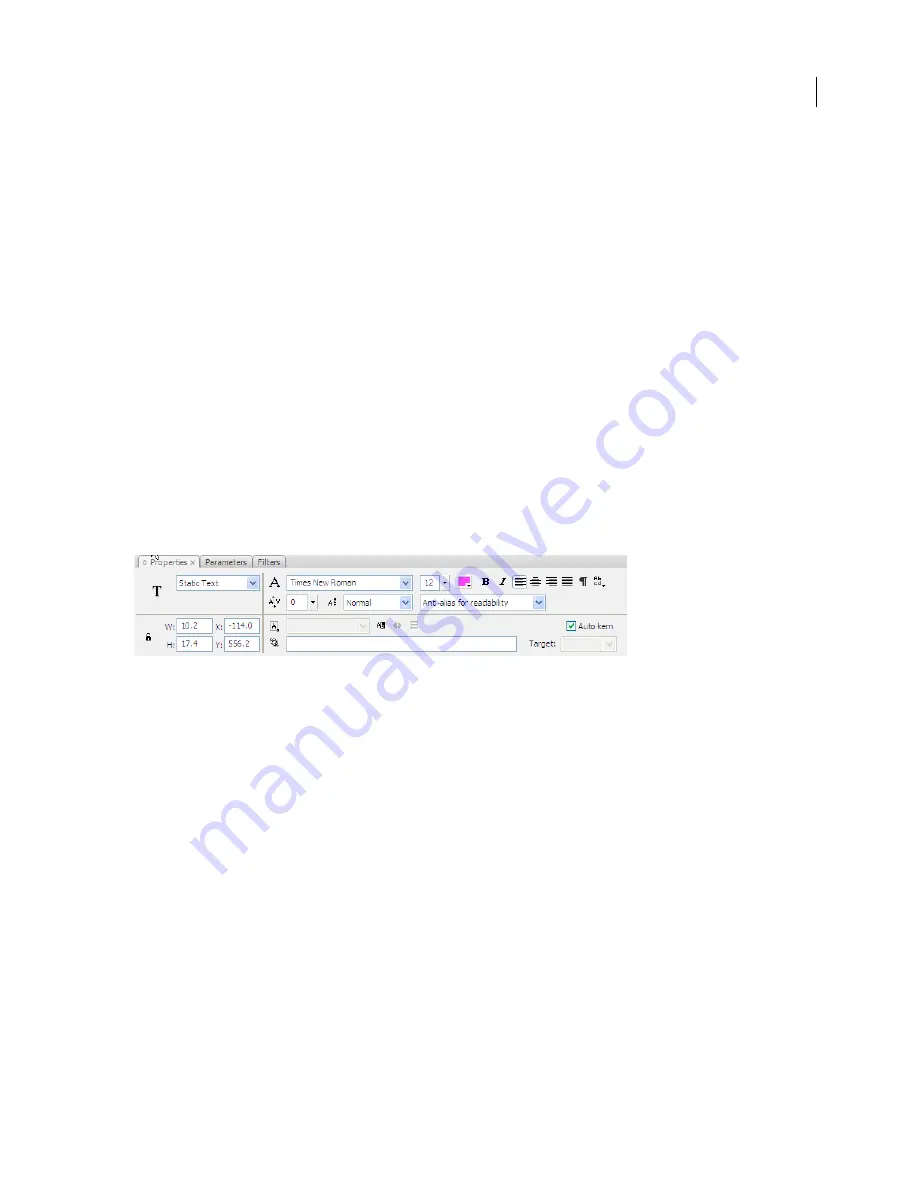
FLASH CS3
User Guide
40
Note:
Dragging a normal layer onto a guide layer converts the guide layer to a motion guide layer. To prevent acciden-
tally converting a guide layer, place all guide layers at the bottom of the layer order.
❖
Select the layer and Right-click (Windows) or Control-click (Macintosh) and select Guide from the context menu.
To change the layer back to a normal layer, select Guide again.
See also
“Tween motion along a path” on page 244
Using Flash authoring panels
About the Property inspector
The Property inspector provides easy access to the most commonly used attributes of the current selection, either on
the Stage or in the Timeline. You can make changes to the object or document attributes in the Property inspector
without accessing the menus or panels that also control these attributes.
Depending on what is currently selected, the Property inspector displays information and settings for the current
document, text, symbol, shape, bitmap, video, group, frame, or tool. When two or more different types of objects are
selected, the Property inspector displays the total number of objects selected.
The Property inspector showing the properties for the Text tool
To display the Property inspector, Select Window
> Properties > Properties, or press F3 (Windows) or
F3 (Macintosh).
About the Library panel
The Library panel is where you store and organize symbols created in Flash, as well as imported files, including
bitmap graphics, sound files, and video clips. The Library panel lets you organize library items in folders, see how
often an item is used in a document, and sort items by type.
















































