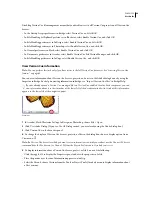FLASH CS3
User Guide
75
Using scenes is similar to using several SWF files together to create a larger presentation. Each scene has a Timeline.
When the playhead reaches the final frame of a scene, the playhead progresses to the next scene. When you publish
a SWF file, the Timeline of each scene combines into a single Timeline in the SWF file. After the SWF file compiles,
it behaves as if you created the FLA file using one scene. Because of this behavior, scenes have some disadvantages:
•
Scenes can make documents confusing to edit, particularly in multiauthor environments. Anyone using the FLA
document might have to search several scenes within a FLA file to locate code and assets. Consider loading
content or using movie clips instead.
•
Scenes often result in large SWF files. Using scenes encourages you to place more content in a single FLA file,
which results in larger FLA files and SWF files.
•
Scenes force users to progressively download the entire SWF file, even if they do not plan or want to watch all of
it. If you avoid scenes, users can control what content they download as they progress through your SWF file.
•
Scenes combined with ActionScript might produce unexpected results. Because each scene Timeline is
compressed onto a single Timeline, you might encounter errors involving your ActionScript and scenes, which
typically requires extra, complicated debugging.
Use scenes
When you publish a Flash document that contains more than one scene, the scenes in the document play back in the
order they are listed in the Scene panel. Frames in the document are numbered consecutively through scenes. For
example, if a document contains two scenes with ten frames each, the frames in Scene 2 are numbered 11–20.
To stop or pause a document after each scene, or to let users navigate the document in a nonlinear fashion, you use
actions.
Display the Scene panel
❖
Select Window
> Other Panels > Scene.
View a particular scene
❖
Select View
> Go To, and then select the name of the scene from the submenu.
Add a scene
❖
Select Insert > Scene, or click the Add Scene button
in the Scene panel.
Delete a scene
❖
Click the Delete Scene button
in the Scene panel.
Change the name of a scene
❖
Double-click the scene name in the Scene panel and enter the new name.
Duplicate a scene
❖
Click the Duplicate Scene button
in the Scene panel.
Change the order of a scene in the document
❖
Drag the scene name to a different location in the Scene panel.