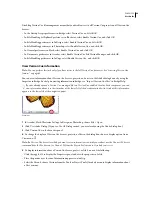FLASH CS3
User Guide
80
Quiz templates
Use the quiz templates to create self-scoring quizzes with several interaction types.
Advertising templates
Advertising templates facilitate the creation of standard rich media types and sizes defined by the Interactive Adver-
tising Bureau (IAB) and accepted by the industry. For more information on IAB-endorsed ad types, see the IAB site
at IAB.net.
Test ads for stability in a variety of browser and platform combinations. Your application is considered stable if it
doesn’t cause error messages, browser crashes, or system crashes.
Work with webmasters and network administrators to create detailed testing plans that include tasks relevant to your
users. Make these plans publicly available and update them regularly. Vendors should publish detailed plans
indicating the browser and platform combinations in which their technologies are stable. Examples are available at
the IAB Rich Media testing section of IAB.net. Size and file format requirements of ads might vary by vendor and
site. Check with your vendor, ISP, or the IAB to learn about these requirements that can affect the ad’s design.
Photo slideshow templates
Use the photo slideshow template to exhibit your photos with text captions and playback controls.
To use templates
1
Select File > New.
2
Click the Templates tab.
3
Select a template and click OK.
4
Add content to the FLA file.
5
Save and publish the file.
Use the Photo Slideshow template
Photos must be in a suitable format for use in the Photo Slideshow template. You can import images in a variety of
formats, but JPEGs typically work best for photographs. For best results, save photos as JPEGs using an image-editing
program. Images should be 640 x 480 pixels and should be named in a numbered sequence, for example, photo1.jpg,
photo2.jpg, and photo3.jpg.
Import photos to a SWF file
1
Select the layer of photos included in the example called “picture layer,” and click the trash can icon to delete it.
2
Create a layer by clicking the Insert Layer button, and name this new layer My Photos.
Make sure that this new layer is the bottom layer.
3
Select the first blank keyframe in the My Photos layer, select File > Import > Import to Stage, and locate your
photo sequence.
4
Select the first image in the series, click Open (Windows) or Import (Macintosh), and click Import.
5
Flash recognizes that your image is part of a series and asks you to import all files in the series. Click Yes.