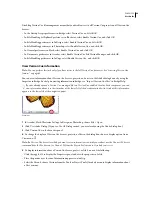FLASH CS3
User Guide
93
Display the Version
Cue Server Administration login page to identify the Version
Cue URLs that remote users and
WebDAV applications need to access the server. Alternatively, view the URLs in the Inspector in Bridge.
3
Click OK.
A shortcut to the remote server is automatically included in your list of available Version
Cue Servers.
Connect to a Version
Cue Server using WebDAV
Adobe recommends managing non-Adobe files with Adobe Bridge. However, if you’re collaborating with other users
who don’t have access to Adobe Bridge, you can use the Version
Cue WebDAV Server URL to access projects on a
Version
Cue Server.
You can access a Version
Cue Server by using a WebDAV-enabled application, such as a Microsoft Office application.
In Windows, specify a project on a Version
Cue Server as a network place by specifying the project’s WebDAV URL.
In Mac OS, specify the project’s WebDAV URL by using the Connect To Server Command from the Finder. Before
attempting to connect, refer to your application’s documentation on using its WebDAV features.
❖
Enter the Version
Cue WebDAV URL, the port number (3703, or 50900 if you’re connecting to a server that is
running on the same system as a Version
Cue CS2 workspace), “webdav,” and the project name. For example:
http://153.32.235.230:3703/webdav/
project_name
Migrate projects to the Version
Cue 3.0 Server
If you currently use Version
Cue CS2, you need to migrate your projects to Version
Cue CS3. When you migrate
Version
Cue CS2 projects to Version
Cue CS3, users assigned to those projects are also migrated.
You cannot migrate Version
Cue CS2 projects to Version
Cue CS3 on Intel-based Macintosh computers.
Before migrating projects, ask all users to synchronize their assets so project data is up to date.
1
Locate the folder “com.adobe.versioncue.migration_2.0.0” on the computer on which Version
Cue CS3 is
installed and copy it to the Version
Cue CS2 Plugins folder.
2
Restart Version
Cue
CS2.
3
Log in to Version
Cue CS3 Server Administration.
4
Click the Advanced tab, and then click Import Version
Cue CS2 Data.
5
Enter a Version
Cue CS2 administrator login and password, and click Log In.
6
Select the project you want to migrate, and click Migrate.
Note:
If the Version
Cue CS2 project has the same name as a project that exists on the Version
Cue CS3 Server,
Version
Cue will append a number to the end of the Version
Cue CS2 project name (for example, Test Project (2)). If a
Version
Cue CS2 user has the same user name as an existing user on the Version
Cue CS3 Server, Version
Cue
will
use
the existing Version
Cue CS3 user account.
7
When Version
Cue Server Administration displays the confirmation page, click End.
8
Stop the Version
Cue CS2 workspace.
9
Uninstall Version
Cue
CS2.
10
Restart the Version
Cue CS3 Server. This resets the port to allow access from both Adobe Creative Suite 2 and
Adobe Creative Suite 3 components.