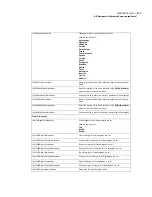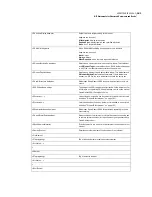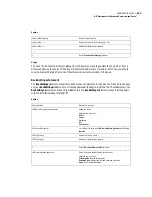191
ADOBE FRAMEMAKER 6.0
MIF Equation Statements
Usage
You can define new math elements or redefine math elements that appear on the Equations palette. To
create a custom math element, add the element’s name and type to the
DMathCatalog
statement. On a
reference page with a name beginning with the word FrameMath, define the math element in a named
unanchored graphic frame. In the frame (called a reference frame), create a text line that contains one or
more characters that represent the math symbol; you can apply specialized math fonts and change the
position of the characters to get the appearance you want. You can use custom elements in equations by
including them in a
MathFullForm
statement.
For example, to create a symbol for the set of real numbers, add the new element to the Math Catalog as
follows:
<Document
<DMathCatalog
<DMathNew
<DMathOpName `Real Numbers'>
# Name of new math element
<DMathNewType Atom >
# Type of math element
> # end of DMathNew
> # end of DMathCatalog
> # end of Document
Define the custom element on a reference page that has a name beginning with FrameMath:
<Page
# Create a named reference page.
<PageType ReferencePage >
<PageTag `FrameMath1'>
# Create a named, unanchored frame.
<Frame
<FrameType NotAnchored >
<Tag `Real Numbers'>
...
# Create the math element in the first text line in the frame.
<TextLine
...
# Apply a specialized math font to the letter R.
<DMathOpPositionB integer>
Position of second operand
<DMathOpPositionC integer>
Position of third operand
>
End of
DMathNew
statement
>
End of
DMathCatalog
statement
Summary of Contents for FRAMEMAKER 6.0
Page 1: ...MIF Reference Online Manual FrameMaker 6 0 Adobe ...
Page 15: ...15 ADOBE FRAMEMAKER 6 0 Introduction ...
Page 159: ...159 ADOBE FRAMEMAKER 6 0 MIF Book File Statements ...
Page 232: ...232 ADOBE FRAMEMAKER 6 0 MIF Asian Text Processing Statements ...
Page 252: ...252 ADOBE FRAMEMAKER 6 0 Examples ...