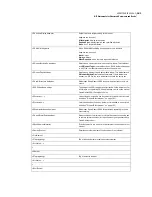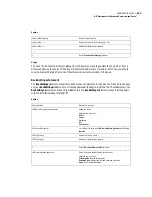192
ADOBE FRAMEMAKER 6.0
MIF Equation Statements
<Font
<FTag `'>
<FFamily `MathematicalPi'>
<FVar `Six'>
<FWeight `Regular'>
> # end of Font
<String `R'>
> # end of TextLine
> # end of Frame
> # end of Page
To insert the new element in an equation, use the
char
expression (see page 198) and the element’s name
in a
MathFullForm
statement as shown in the following equation:
<MathFullForm `equal[in[forall[char[x]],
comma[char[(*T"Real Numbers"T*)New], times[char[f],id[char[x]]]]],
indexes[1,0,char[x],num[3.00000000,"3"]]]'
> # end of MathFullForm
The equation looks like this in the FrameMaker document:
You can change the appearance of a built-in math element, although you cannot change the element’s type
or behavior. For example, to redefine the built-in inverse sine function (asin) so that it appears as sin
-1
, add
the redefined element to the Math Catalog as follows:
<DMathCatalog
<DMathOpOverrides
# The name of the built-in operator as it appears in MIF.
<DMathOpName `asin'>
# Forces lookup from the reference page.
<DMathOpTLineOverride Yes >
> # end of DMathOpOverrides
> # end of DMathCatalog
Summary of Contents for FRAMEMAKER 6.0
Page 1: ...MIF Reference Online Manual FrameMaker 6 0 Adobe ...
Page 15: ...15 ADOBE FRAMEMAKER 6 0 Introduction ...
Page 159: ...159 ADOBE FRAMEMAKER 6 0 MIF Book File Statements ...
Page 232: ...232 ADOBE FRAMEMAKER 6 0 MIF Asian Text Processing Statements ...
Page 252: ...252 ADOBE FRAMEMAKER 6 0 Examples ...