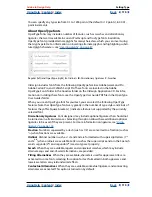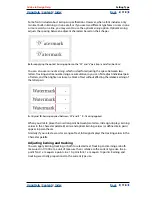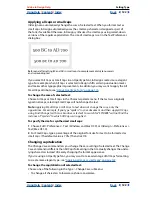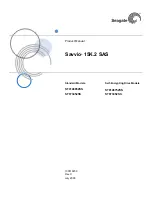Using Help
|
Contents
|
Index
Back
112
Adobe InDesign Help
Working with Text
Using Help
|
Contents
|
Index
Back
112
Exporting text
You can save all or part of an InDesign story in file formats that you can open later in other
applications. Each story in a document exports to a separate document.
InDesign can export text in several file formats, which are listed in the Export dialog box.
The formats listed are used by other applications, and they may retain many of the type
specifications, indents, and tabs set in your document.
To export a story:
1
Using the type tool , click in the story you want to export.
2
Choose File > Export.
3
Specify a name and location for the exported story, and select a text file format under
Save as Type.
If you don’t see a listing for your word-processing application, you may need to save the
document in a format the application can import, such as RTF. If your word-processing
application doesn’t support any other InDesign export formats, use a text-only format.
Note, however, that exporting in text-only format removes all character attributes from
the text.
To retain all formatting, use InDesign’s Tagged Text export filter. Refer to the Tagged
Text.PDF document on the InDesign CD.
4
Click Save to export the story in the format you’ve selected.