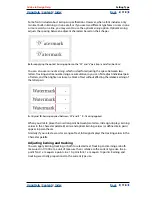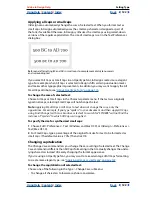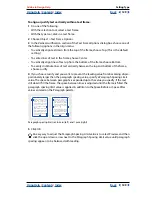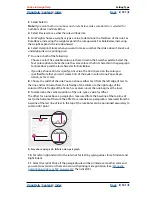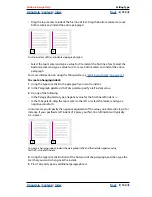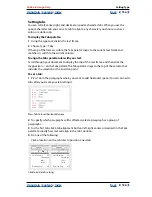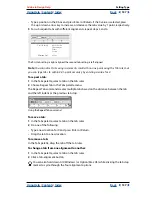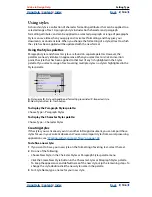Using Help
|
Contents
|
Index
Back
131
Adobe InDesign Help
Setting Type
Using Help
|
Contents
|
Index
Back
131
3
Select Rule On.
Note:
If you want both a rule above and a rule below, make sure Rule On is selected for
both Rule Above and Rule Below.
4
Select Preview to see what the rule will look like.
5
For Weight, choose a weight or type a value to determine the thickness of the rule. For
Rule Above, increasing the weight expands the rule upwards. For Rule Below, increasing
the weight expands the rule downward.
6
Select Overprint Stroke when you want to make sure that the stroke doesn’t knock out
underlying inks on a printing press.
7
Do one or both of the following:
•
Choose a color. The available colors are those listed in the Swatches palette. Select the
Text Color option to make the rule the same color as the first character in the paragraph
for Rule Above and the last character for Rule Below.
•
If you like, choose a tint or specify a tint value. The tint is based on the color you
specified. Note that you can’t create tints of the built-in colors None, Paper, Regis-
tration, or Text Color.
8
Choose the width of the rule. You can choose either Text (from the left edge of text to
the line end) or Column (from the left edge of the column to the right edge of the
column). If the left edge of the frame has a column inset, the rule begins at the inset.
9
To determine the vertical position of the rule, type a value for Offset.
The offset for a rule above a paragraph is measured from the baseline of the top line of
text to the bottom of the rule. The offset for a rule below a paragraph is measured from the
baseline of the last line of text to the top of the rule. Rules can be positioned accurately to
within 0.001 point.
A.
Rule above paragraph
B.
Rule below paragraph
10
Set left or right indents for the rule (not for text) by typing values for Left Indent and
Right Indent.
11
Select Overprint Stroke if the paragraph rule will be printed over another color, and
you want to avoid errors that can occur with printing misregistration. (See
“Manually
overprinting strokes or fills” on page 419
. Then click OK.)
B
A